
How To Install BeeTV APK & Remove Ads On Firestick/Android
IMPORTANT NOTE: The BeeTV official website which hosts the download link for the app is currently unavailable.
Read our guide below for more details and the best alternative options.
The following tutorial provides installation and setup instructions for BeeTV on Firestick, Fire TV, and Android TV Box.
By using this guide, we will show you how to remove ads within BeeTV for uninterrupted viewing.
BeeTV is a Streaming App featuring Movies and TV Shows that is available for installation on nearly any device.
This in-depth review of BeeTV APK will provide you with important information that you need to know about this streaming app.
Is BeeTV safe to use? Is BeeTV legal? How do I install BeeTV? We will answer those questions and more in this article.
The reason why we ask legal questions is due to the fact that BeeTV isn’t available in popular app stores such as Amazon App Store or Google Play. This is oftentimes a warning sign.
⚖️ Legal Disclaimer: Stream Radar does not operate, develop, host, or administer any streaming app, addon, service, or website. This is a review site where we point out the good, bad, and possibly illegal practices found within various apps, addons, services, websites, etc. The end-user is ultimately responsible for anything streamed or downloaded through his/her Internet connection. Stream Radar assumes that all visitors are abiding by copyright laws set forth within their jurisdiciton. Stream Radar will not be held liable for ISP termination, lawsuits, data breaches, fraudulent charges, etc.
Since this app can’t be installed through an app store, it must be sideloaded which we display in the screenshot guide below.
BeeTV is a popular Firestick app and streaming APK with tons of movies, TV shows, documentaries, and more for your viewing pleasure.
This app does contain ads, however, our guide below provides instructions for removing them using Surfshark VPN.
We can easily install BeeTV APK on any Firestick device including the Amazon Fire TV Stick 4K Max.
This process also applies to those using Android devices such as the NVIDIA SHIELD, MECOOL Boxes, Chromecast, Android TV Boxes, phones, tablets, and more.
BeeTV APK Screenshots
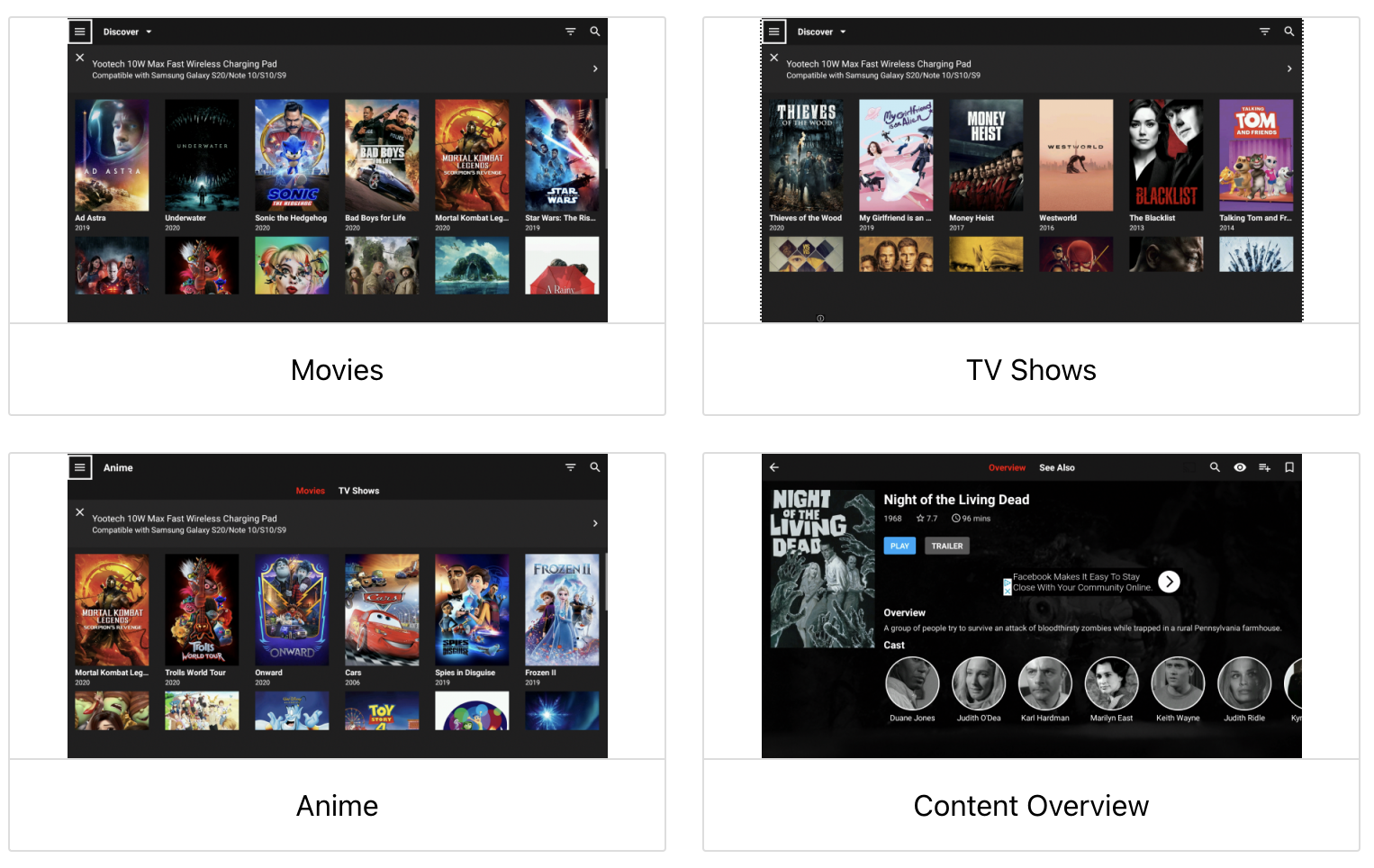
Is BeeTV Safe to Use?
Before we install this app, I will scan the official Android APK installation file with VirusTotal.
Here is the screenshot of the scan results:
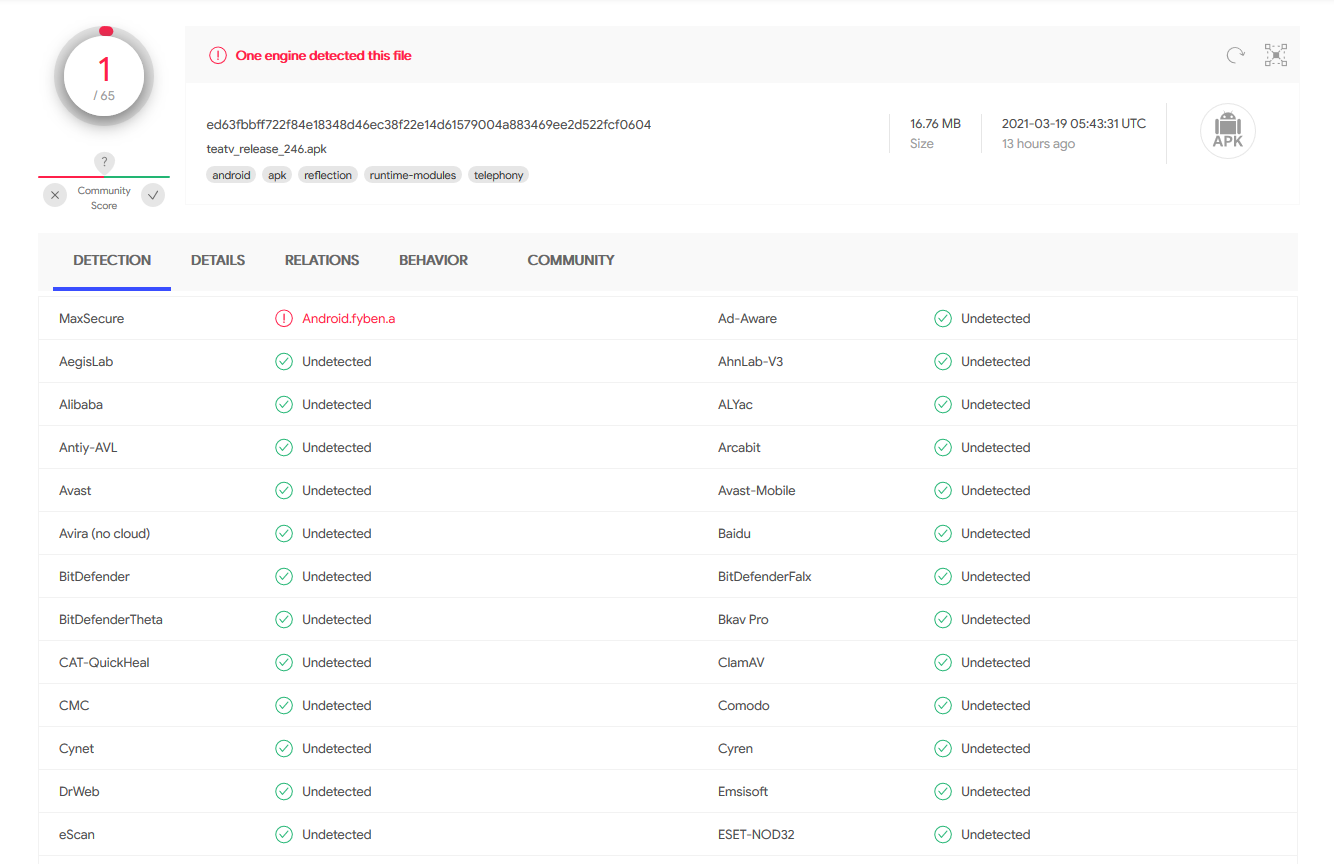
VirusTotal did find one suspicious file within the APK which looks like something pertaining to ad-ware.
We always preach about the importance of using a VPN with questionable applications such as BeeTV.
When we see flagged files in VirusTotal, a trusted VPN is pretty much required to protect your identity and security.
Install Best VPN on Firestick/Android
Now, here are the steps that we went through to install through the official BeeTV Website.
We also provide instructions for removing ads within the application for uninterrupted streaming.
Install BeeTV on Firestick/Android
In order to review this app, the first thing we need to do is install it. In this report, I will be installing BeeTV on a Fire TV Stick 4K Max.
However, the same steps can be used to install the app on an Android TV Box, NVIDIA SHIELD, or other devices that run the Android operating system.
We will be installing BeeTV with the free application called Downloader which is available for free installation on Fire TV and Android TV devices.
1. Connect to our #1 VPN Provider and enable the CleanWeb Feature which will remove Ads from the BeeTV App.
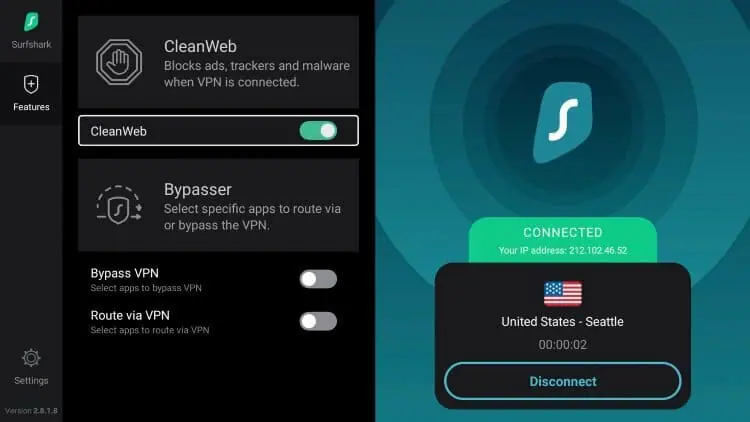
2. Launch Downloader. If you do not have downloader, please download the app from the app store.
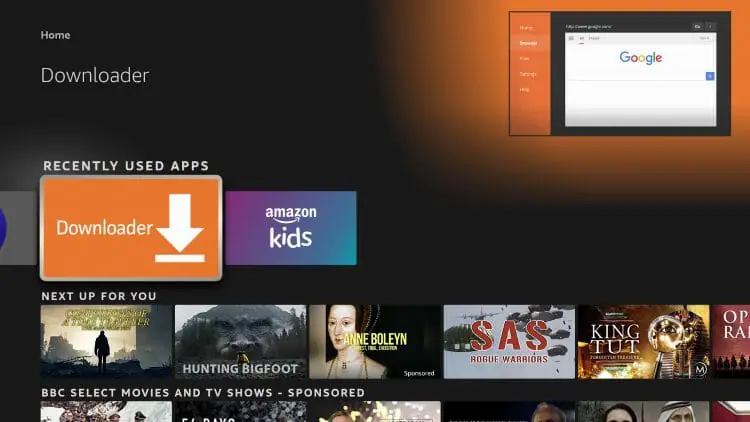
3. Hover over the URL bar and click the select button on your remote to open the keyboard.
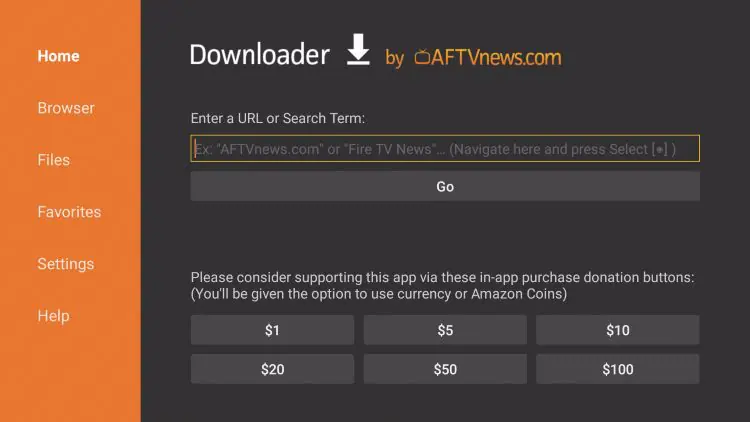
4. Type the Downloader Code for MX Player which is 132954 and click Go.
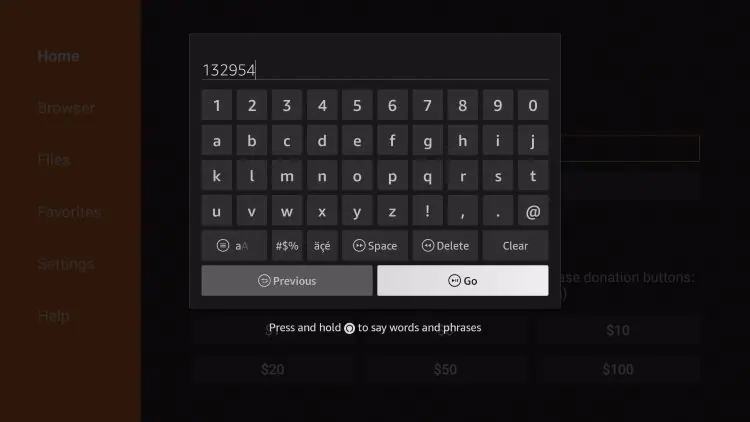
5. You will then see a redirect page.
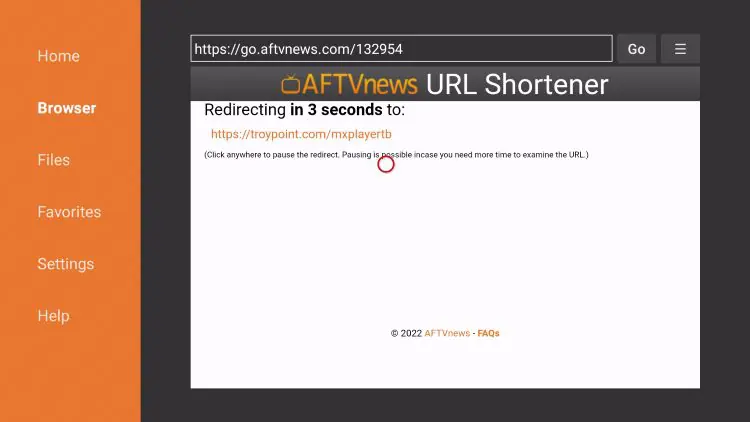
6. Wait for the app to download.
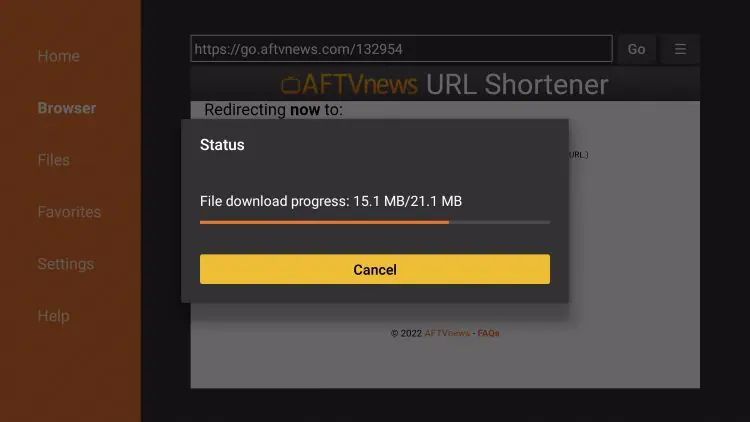
7. Click Install.
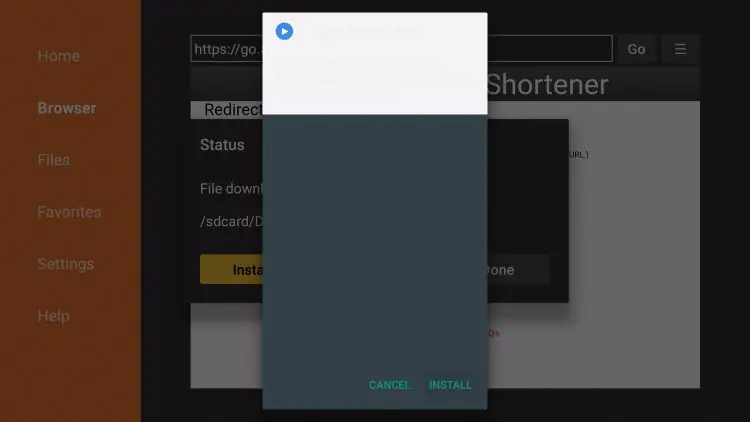
8. You will then encounter MX Player Ready to launch! message. Click Open.
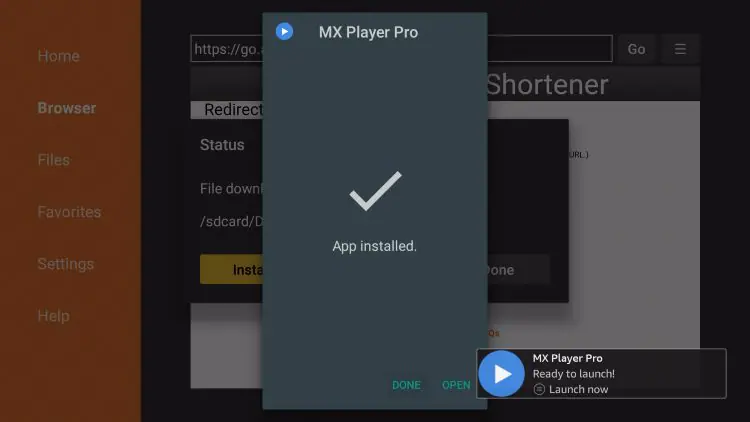
9. Click Allow.
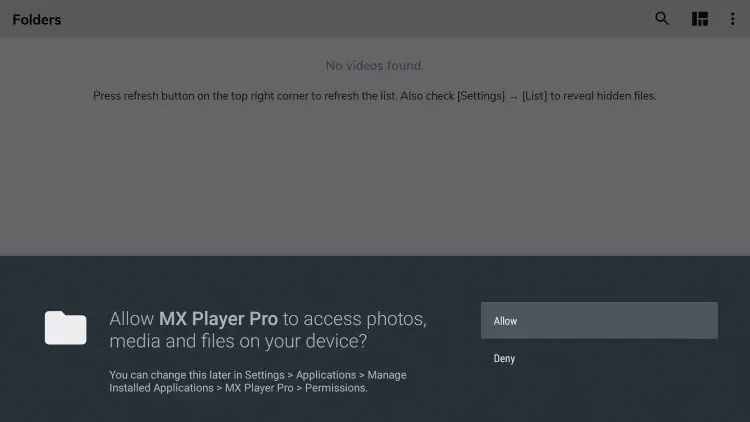
10. Return to Downloader and Click Delete.
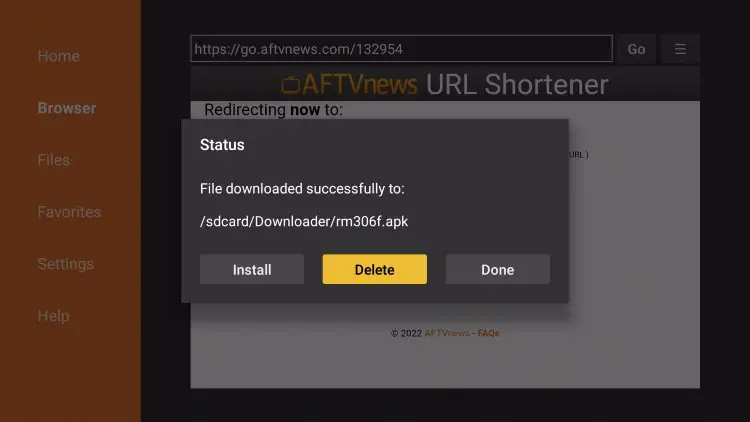
11. Click Delete again.
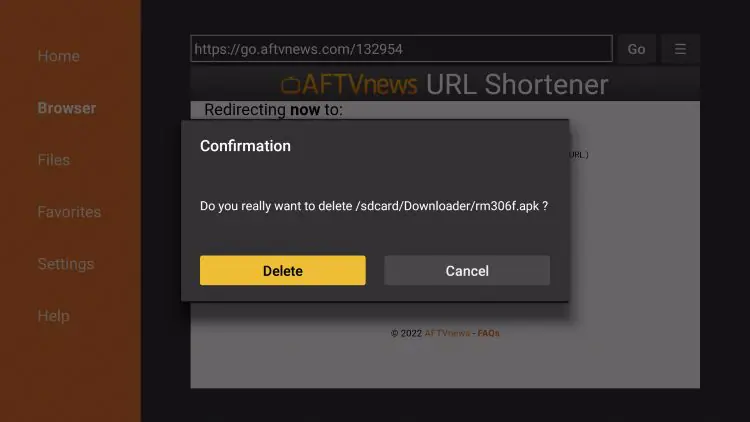
12. Open the Downloader Home screen and click the select button to open the URL bar.
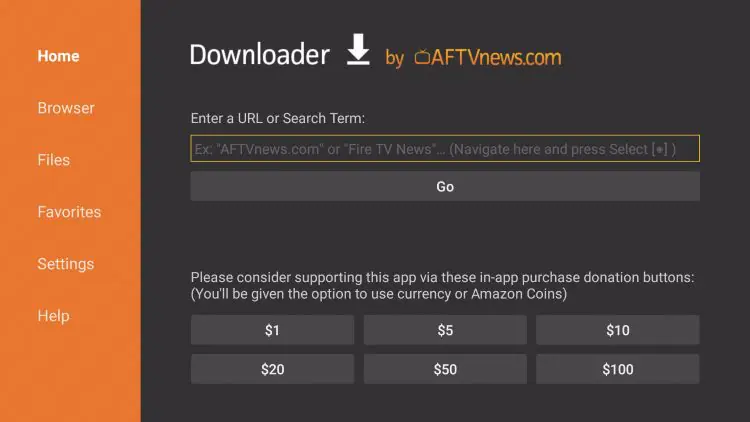
13. Type the Downloader Code for BeeTV which is 82614 and click Go.
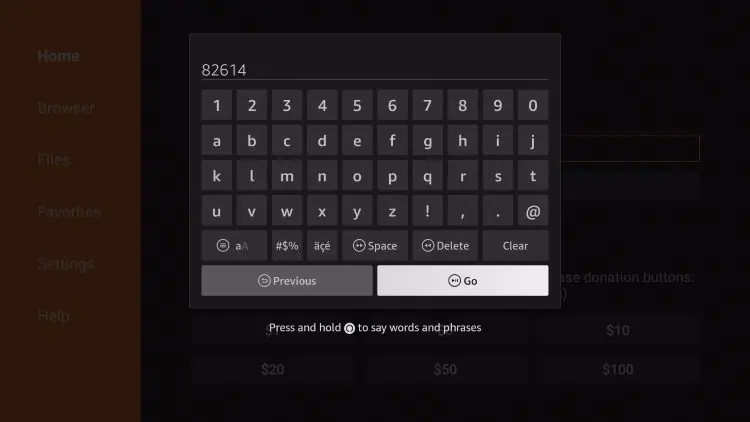
14. You will then encounter a Redirect page.
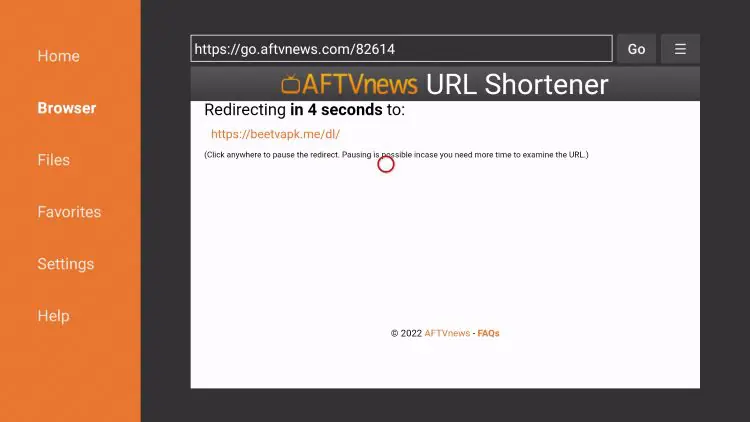
15. Wait for the BeeTV APK to install.
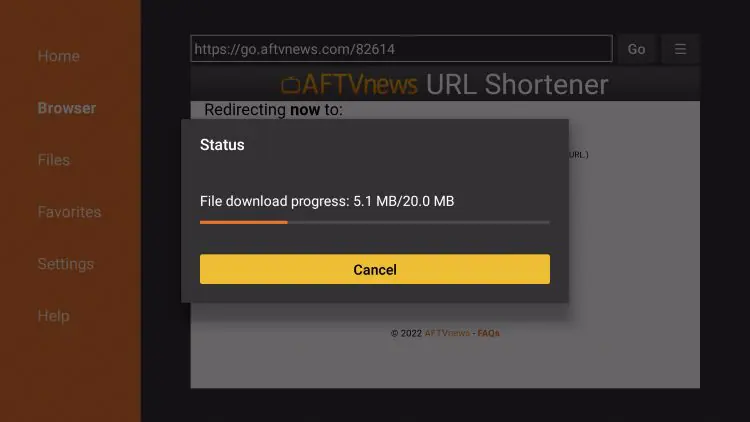
16. Click Install.
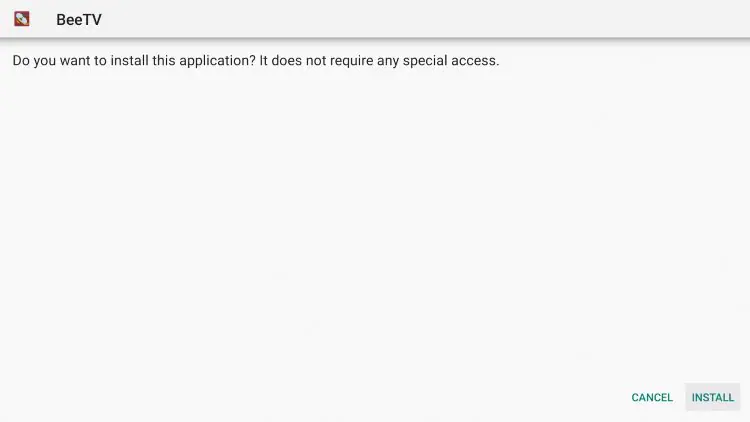
17. You will then encounter BeeTV Ready to launch! message. Click Done.
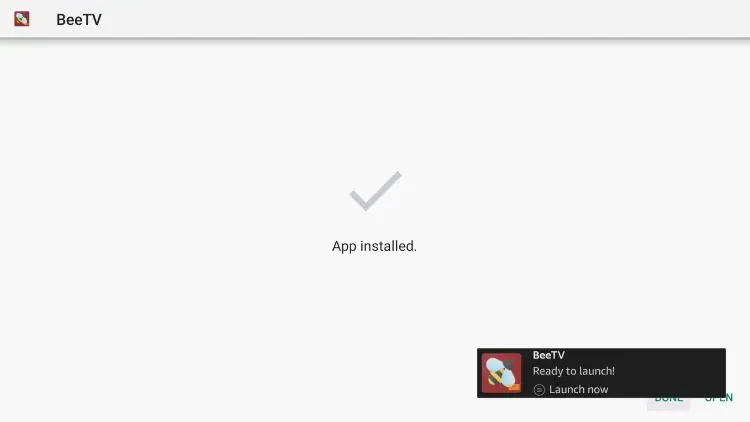
18. Click Delete.
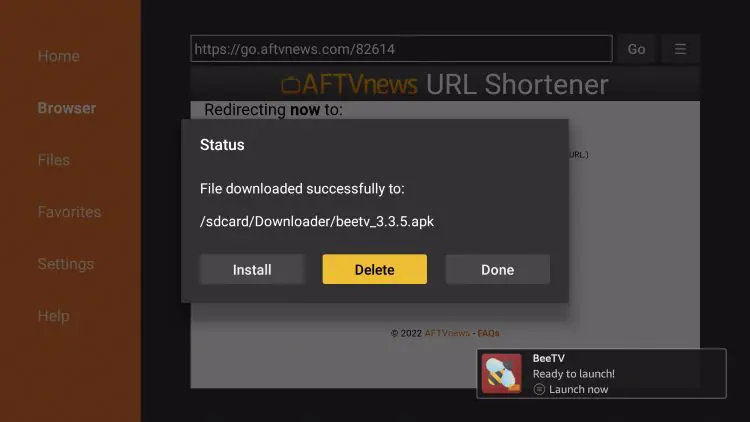
19. Click Delete again.
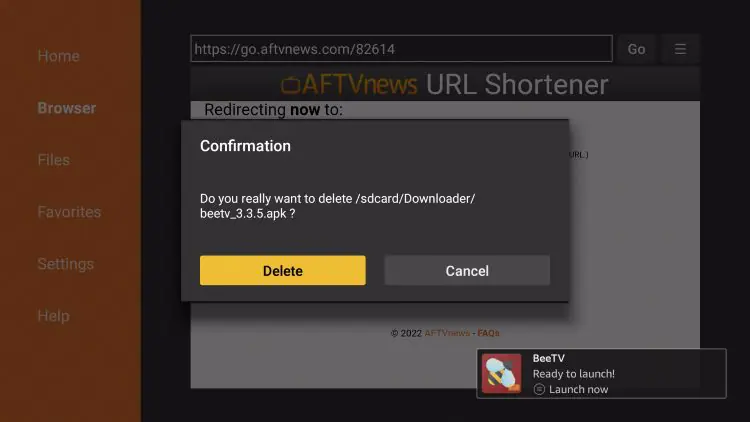
20. Return to Your Apps & Channels and open BeeTV.

21. Click Allow.
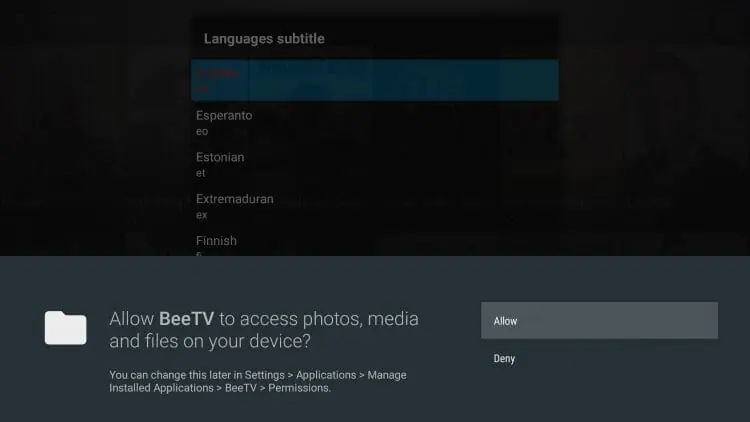
22. Choose English or other Language you prefer.
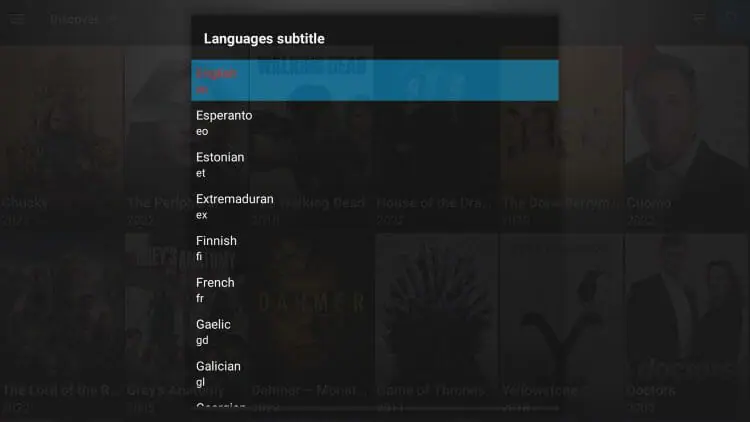
23. You will now encounter the home screen of BeeTV without any ads.
If you see banner ads at the bottom of the app, keep reading to learn how to remove these with Surfshark.
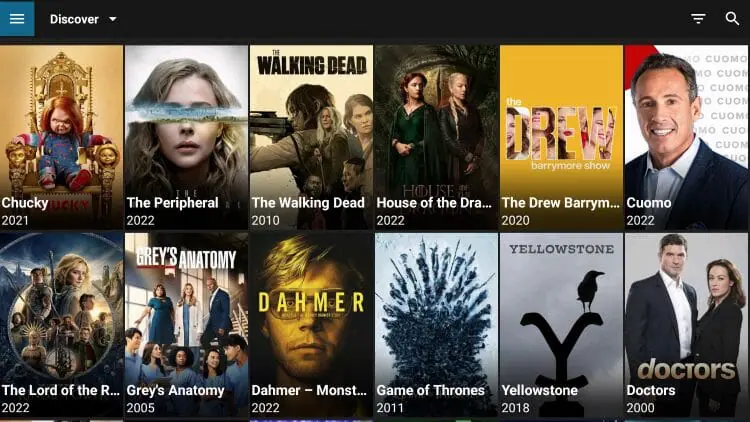
Enjoy!
How to Remove Ads within BeeTV
We will now provide instructions for setting up BeeTV to remove all ads within the application.
To do so, we will use the Surfshark VPN and MX Player which we previously installed on our device.
For those without Surfshark VPN, you will likely encounter advertisements at the bottom of the BeeTV.
Luckily, the CleanWeb feature within the Surfshark VPN Application will remove this for good.
1. If you encounter ads at the bottom of the screen, you can easily remove these with Surfshark.
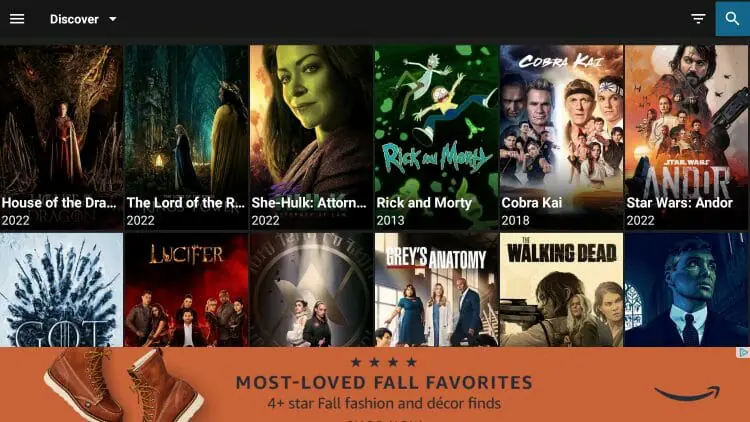
2. Launch Surfshark App and select Features.
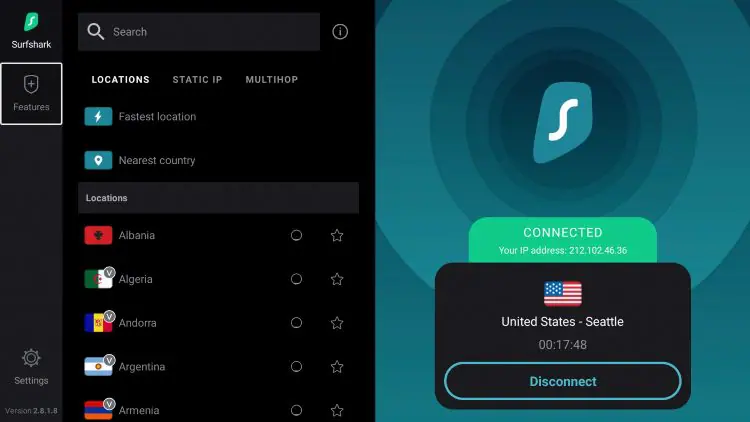
3. Click to enable the CleanWeb feature.
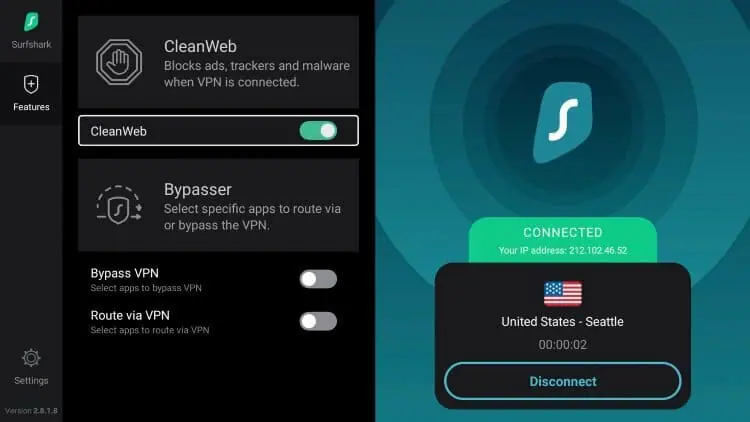
4. Return to the BeeTV Application and you will no longer see advertisements.
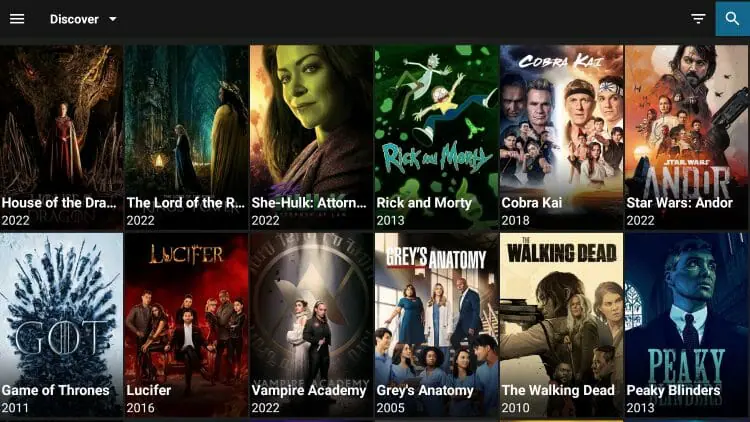
How to Setup Real-Debrid on BeeTV
BeeTV has the ability to add Real-Debrid for more high-quality streaming links.
The following screenshot tutorial will show you how to set up Real-Debrid in BeeTV.
1. Click Settings in upper left-hand corner
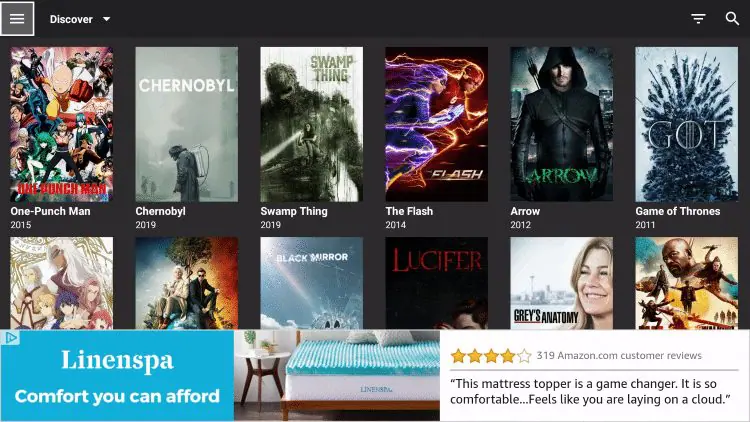
2. Scroll down and choose Login to real-debrid
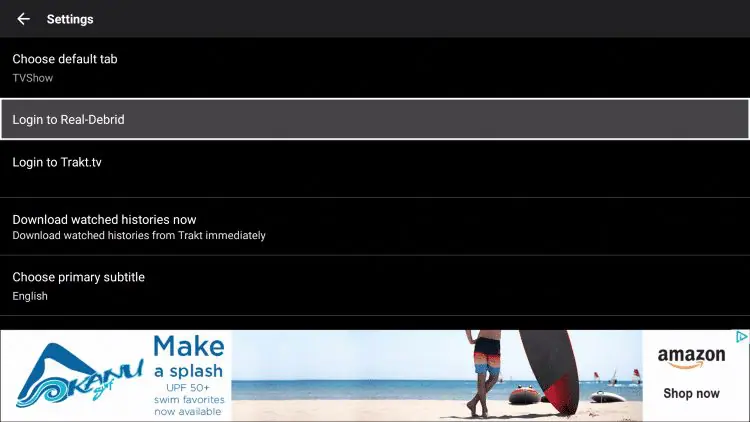
3. Write down or remember provided authorization code:
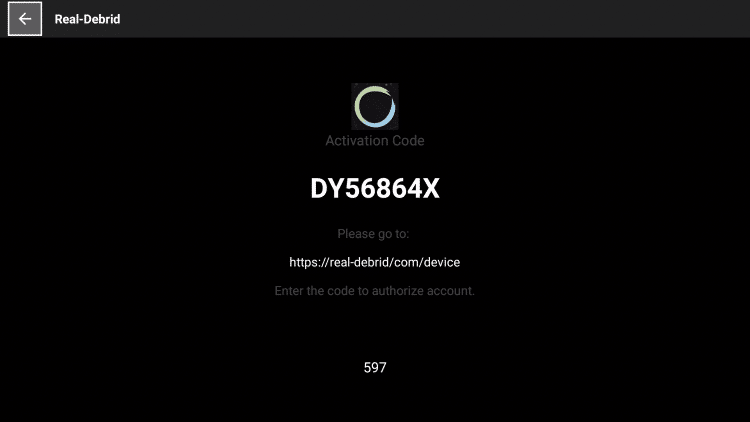
4. Go to real-debrid.com/device on any browser
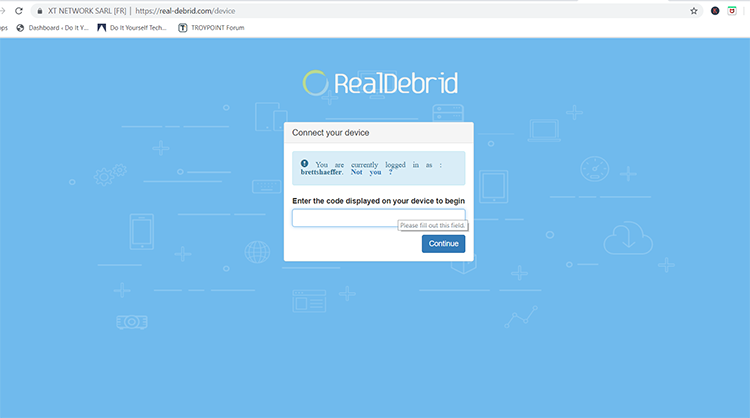
5. Type in activation code and click Continue
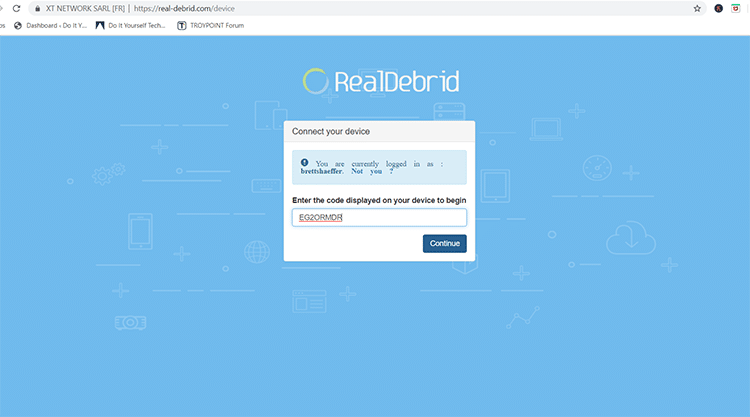
6. You will then receive authorization complete notification
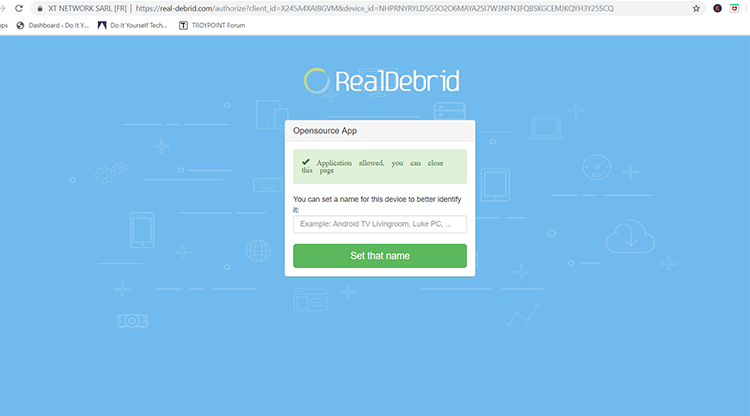
7. Real-Debrid links will now show up in teal color with [DEB] after each source
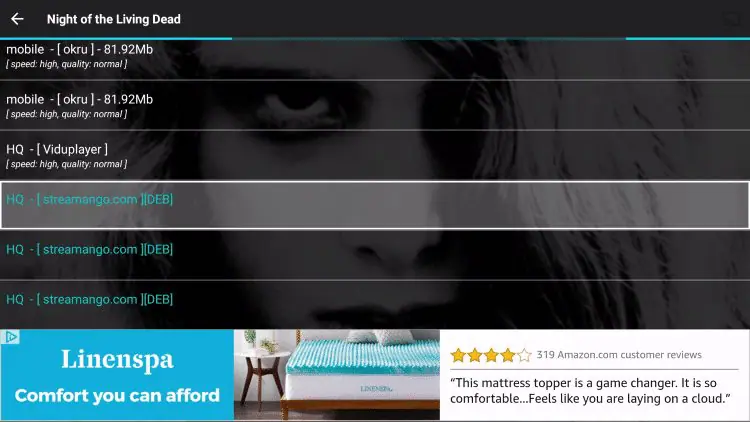
Integrating Trakt on BeeTV
1. Once on the Home screen of BeeTV, click the menu icon in the upper left.
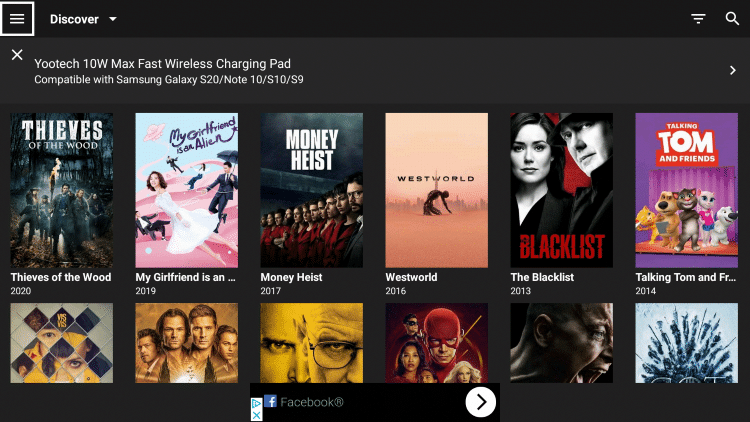
2. Then select Settings.
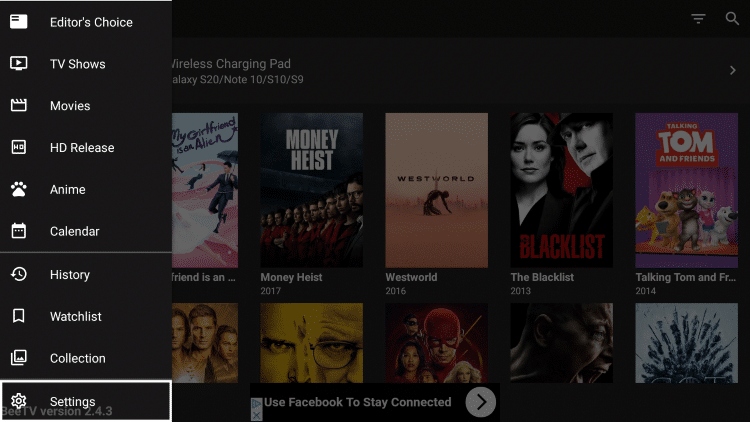
3. Scroll down and select Login to Trakt.tv
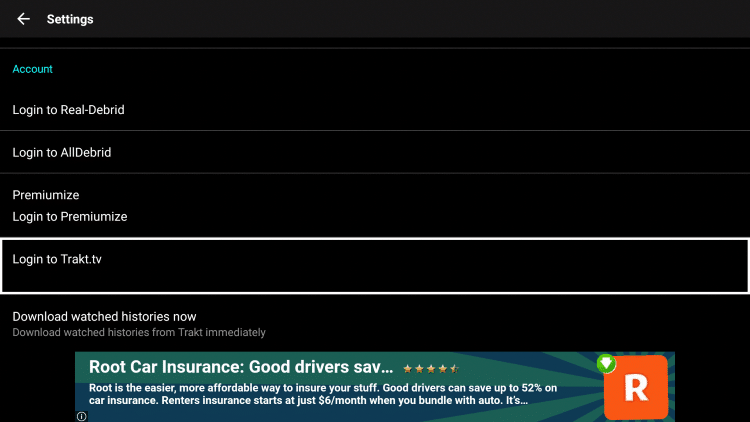
4. Write down the code provided on the screen.
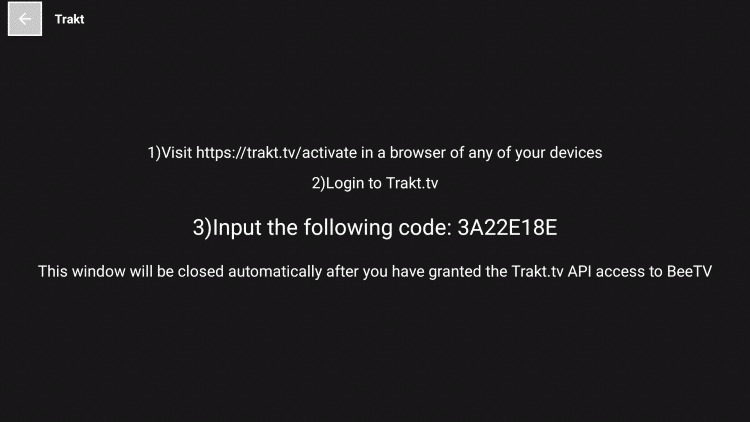
5. Go to trakt.tv/activate to enter the code from the previous step and click Continue.
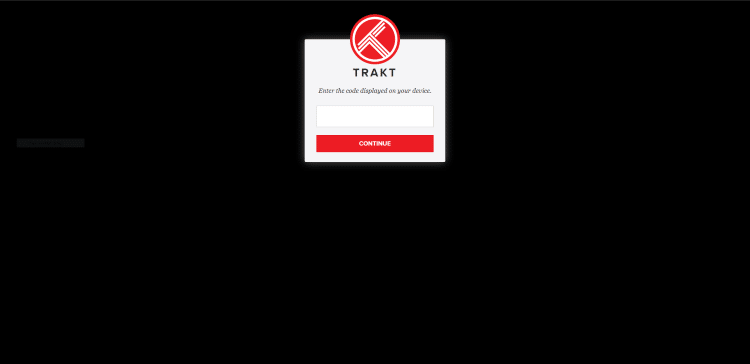
6. Click Yes.
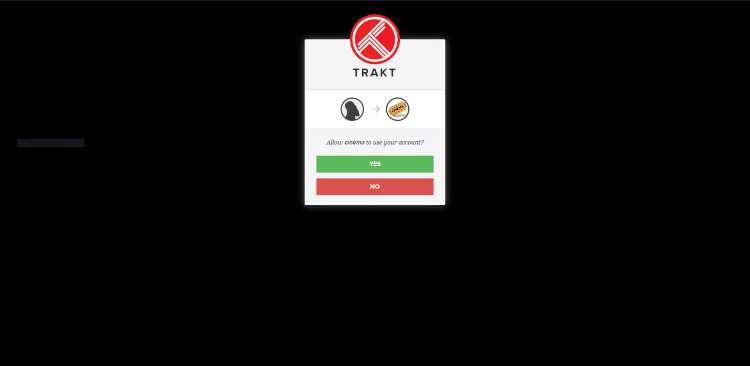
7. Trakt integration is now complete!
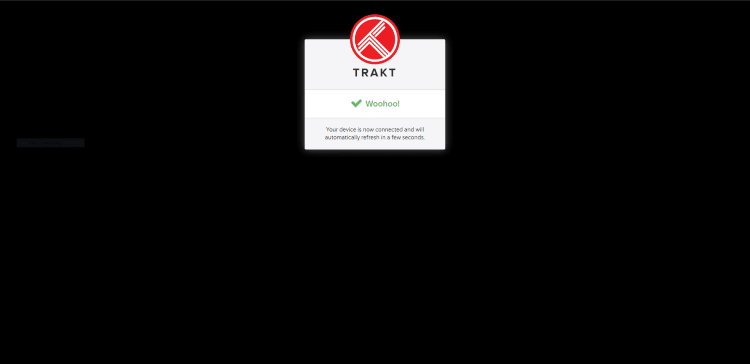
8. Return back to BeeTV, and you should now be signed in under your Trakt username.
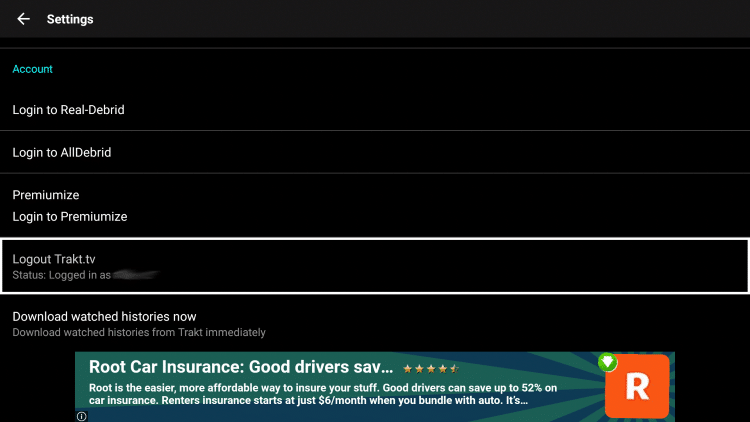
BeeTV APK Details & Features
BeeTV works great on all Android-based devices including the Fire TV Stick and Fire TV.
The application comes optimized for Android TV which means that it works great with remote control.
The application user interface looks very similar to FreeFlix HQ but there are some additional features that stand out.
One of these includes an Anime Category that features tons of great Anime content in high definition.
Is BeeTV APK Legal?
It’s impossible for Stream Radar to determine whether these unverified applications hold the proper licensing.
If and when an application is deemed illegal, we notify our users immediately and update reports on our Website to reflect that information.
At first glance, it would appear that BeeTV is distributing copyrighted works without consent.
Users can always access titles located within the public domain.
Works such as this are not protected by copyright laws and may be downloaded, streamed, and shared without any legal ramifications.
In conclusion, the end-user is responsible for all content accessed through apps such as BeeTV.
Stream Radar recommends using 100% legal and verified free streaming options.
Frequently Asked Questions
What is BeeTV?
BeeTV APK is an app available for installation on streaming devices to watch movies and TV shows for free.
Is BeeTV Legal?
Yes. BeeTV is 100% legal to install and use. However, some content provided may be illegal. To ensure you are not illegally streaming, make sure to only watch movies and TV shows in the public domain.
Is BeeTV Free?
BeeTV is absolutely free to install and use on any device for streaming high-quality Movie and TV Show options.
What Devices can this APK be Installed on?
BeeTV is available for installation on tons of devices including the Amazon Firestick which is the most popular streaming device available. Users can also download on Android and more.
