
Best VPN For Android Phones, Tablets & TV Boxes
This process will show you how to install Surfshark VPN via the Google Play Store on your Android devices.
Surfshark is the Best VPN for Android and any other device you prefer and we describe why in great detail below.
Using a virtual private network (VPN) for your Android device will protect your online streaming activity.
And with U.S. Lawmakers pushing to criminalize streaming, having an anonymous connection to the Internet is becoming more important than ever.
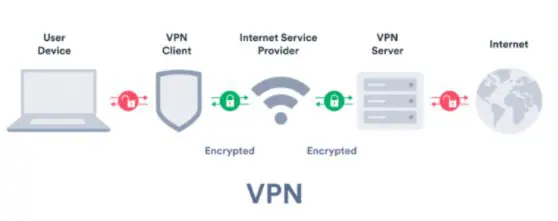
Why would you want to install a VPN on your Android device? There are several reasons, but listed below are the most important.
What is the Best VPN for Android?
There are numerous factors to consider when searching for a VPN Provider to install and use on your Android device.
The Best VPN for Android is Surfshark VPN for tons of reasons including its easy-to-use app that works perfectly on all Android devices.
Protect Your Online Identity
Most people don’t realize that their current Internet service provider (ISP) keeps logs of all streaming and download traffic on their respective accounts.
Your ISP can see everything that you have accessed on the Internet which includes media that you have streamed through your Android device or any application including Kodi, Cinema APK, etc.
However, by connecting to Surfshark VPN, your IP Address is encrypted which makes you completely anonymous online.
Our recommended VPN, Surfshark, does not store any log files so there is never any data saved from your internet activity.
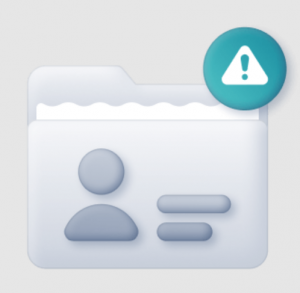
Also, if you ever travel and connect to public WiFi hot spots, your online activity can easily be intercepted as well.
It is crucial to use a VPN service when connecting to the internet via public Wi-Fi so your data is safe from hackers and onlookers.
Best VPN for Android – Fastest Speeds
Many Internet service providers are also in the cable television market and they don’t like you using these alternative streaming methods.
So, they either block access to them or they throttle your connection which results in terrible buffering or slow download speeds.
Android TV Boxes are becoming more popular and the service providers will start taking more aggressive approaches to keep their share of the market.
Surfshark has over 3200 servers in 95 countries which means you can connect to a location nearly anywhere in the world.
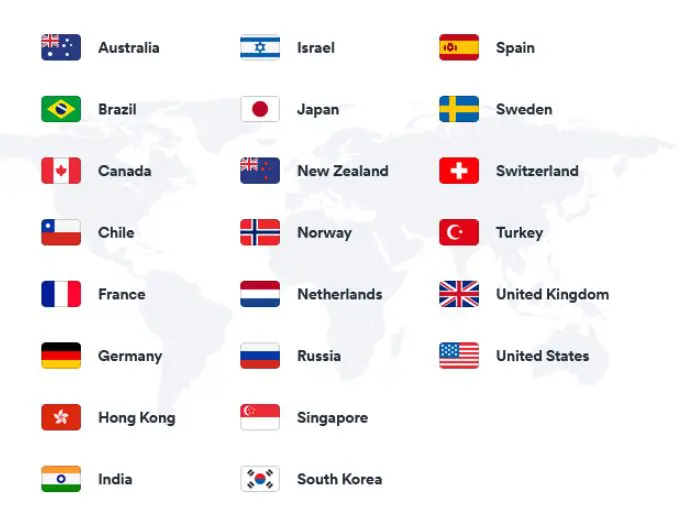
While connecting to a VPN will usually decrease your connection speed, using Surfshark VPN will only reduce speeds by a small amount.
This is because they have some of the fastest VPN Speeds available today which is one of the main reasons it is the Best VPN for Android and other devices.
This is perfect for those streaming on their Android TV Box including high-definition content such as 4K videos.
Access Geo Restricted Content

Some of you live in areas where you cannot access a certain Internet service with your Android TV Box or device because you don’t live in an area that is allowed.
This is also a big one for those who live in countries where their government restricts access to services originating from outside their country.
With Surfshark VPN, you can unlock restricted content by connecting to a VPN in your preferred location to access this content.
Unlimited Device Connections
Many VPN Services provide connections for 5-10 devices at any given time.
However, Surfshark sets itself apart from these services by allowing UNLIMITED simultaneous device connections.
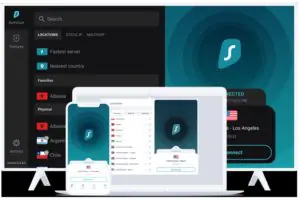
Because most households have over a dozen internet-connected devices to the network, you will likely need a VPN with at least 10 connections.
You never have to worry about being unprotected with Surfshark because it provides unlimited VPN connections for all devices.
Block Ads & Malware
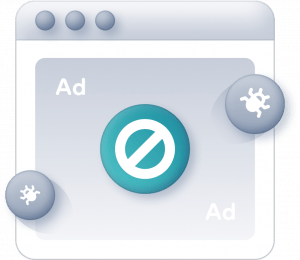
One feature available with Surfshark that sets it apart from others is the CleanWeb feature within the Surfhsark application.
CleanWeb will block annoying ads and malware that are personalized to you and your online habits.
Best of all, you can have peace of mind with the malware blocker from Surfshark that will ensure your safety on Android or any other device.
Kill Switch
One of the most important features Surfshark provides for Android devices including Android TV Box is Kill Switch.
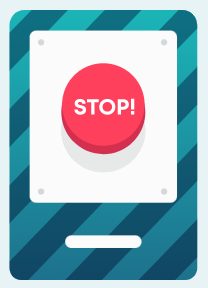
This is a unique feature that most VPN Services don’t provide for streaming devices such as Firestick and Android TV.
Enabling the Kill Switch will disable your internet connection if your VPN is disconnected for any reason.
This means you can be sure that your connection is always protected and anonymous when using Surfshark.
Surfshark is the Best VPN for Android
When you use a VPN service provided by Surfshark on your Android device, your connection is encrypted and traffic is routed through another server making it impossible for your provider to see what you are downloading.
Plus Surfshark doesn’t retain any traffic logs so your privacy is 100% secure. When you connect to the Surfshark service, it assigns you a new IP Address which keeps your Internet traffic anonymous and secure.
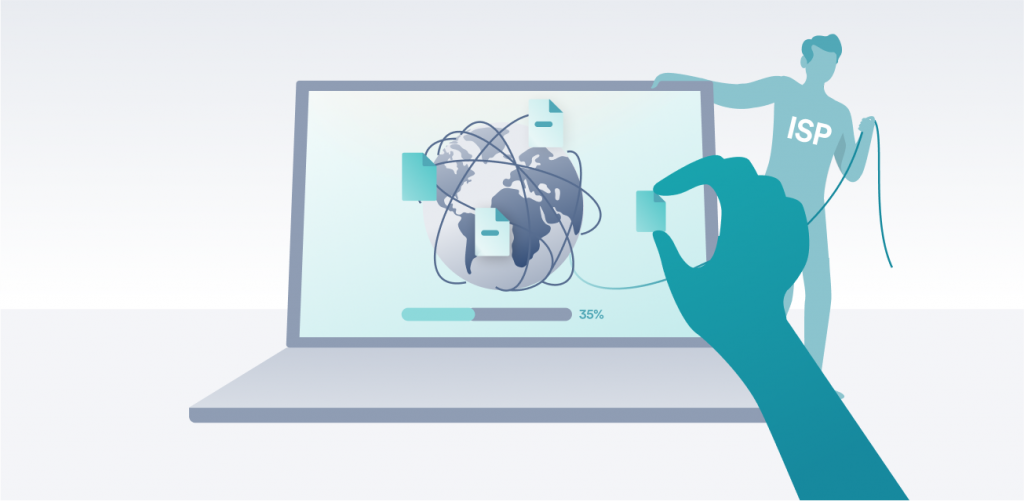
By using Surfshark, you will eliminate the probability of your Internet service provider throttling or blocking access to some of the best streaming applications such as Kodi, Cinema APK, IPTV services, and many more.
Once you register for a Surfshark account, you can use the service on unlimited devices so you can protect yourself on your computers, phones, tablets, Firestick/Fire TV, and Android.
Surfshark VPN provides apps and setup instructions for Android, Firestick/Fire TV, macOS, iOS, Windows, Linux, Chrome OS, and routers.
Surfshark supports a few VPN protocols on Android devices including OpenVPN, IKEv2, and WireGuard.

For more detailed information on VPNs, we highly suggest viewing our in-depth VPN Guide below.
What is a VPN? Your Complete VPN Guide
IMPORTANT: Before installing Surfshark VPN on your Android TV Box, you must register for an account.
Luckily we have an exclusive Surfshark Discount for Stream Radar site visitors.
Note: Surfshark provides a 30-day money-back guarantee if you aren’t happy with their service.
You will find both a video tutorial and a screenshot guide below on how to install the best VPN for Android.
In the video tutorial, I am using a T95Q Android TV Box, and in the screenshot guide, I am using a Chromecast with Google TV.
Best VPN for Android Phone/Tablet Installation Guide
The steps below show how to install the Best VPN for Android, Surfshark VPN, on Android phones and tablets.
As mentioned previously, you will need to first create a Google account to access the Play Store if you haven’t already.
In the guide below, we are using a Samsung Galaxy Tab S6.
However, these instructions will also work for any variation of Android phones or tablets.
1 – Register for Surfshark VPN if you don’t have an account – CLICK HERE for discount
2 – Launch the Google Play Store. Search for and select Surfshark VPN.
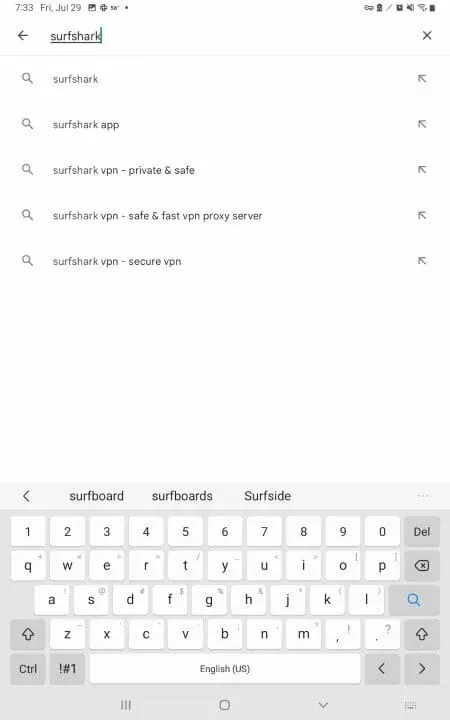
3 – Click Install
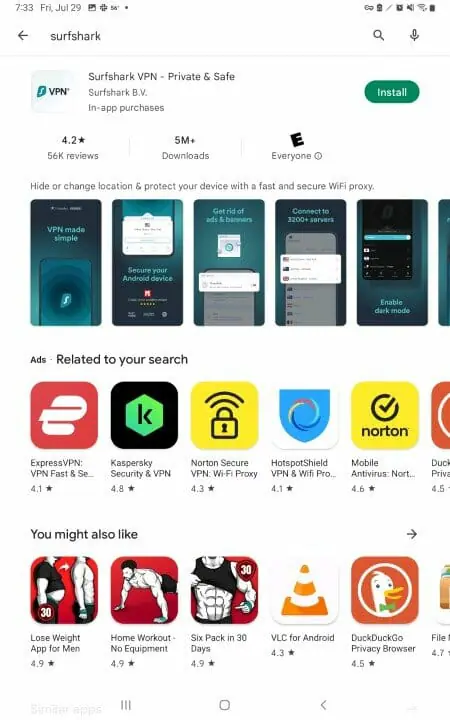
4 – Wait a few seconds for the Surfshark app to install.
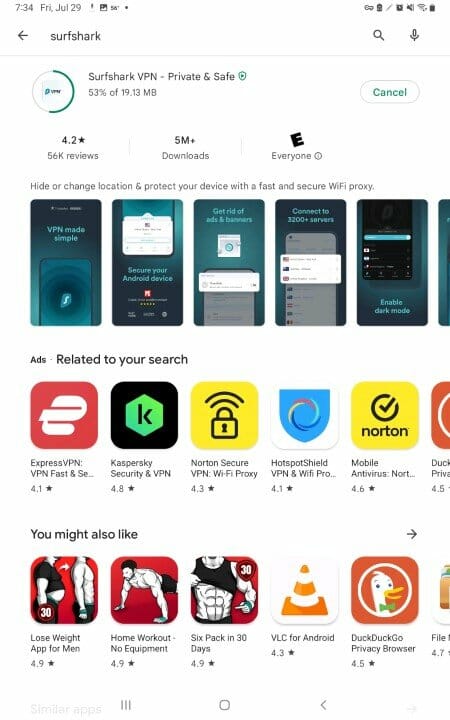
5 – Click Open.
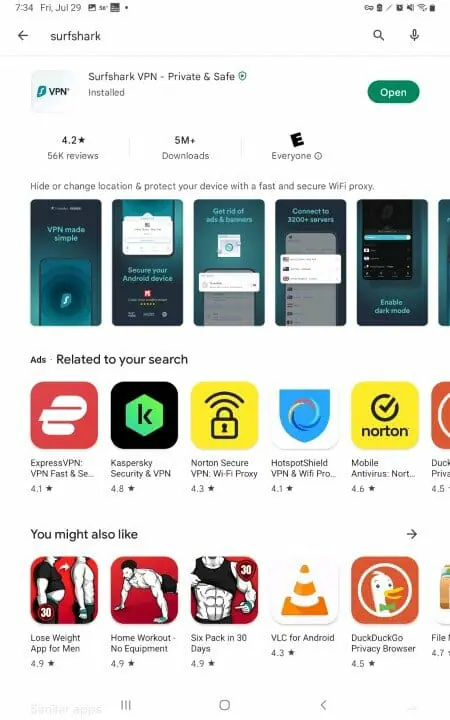
6 – Click Log In. You will receive login credentials in your confirmation email after registering.
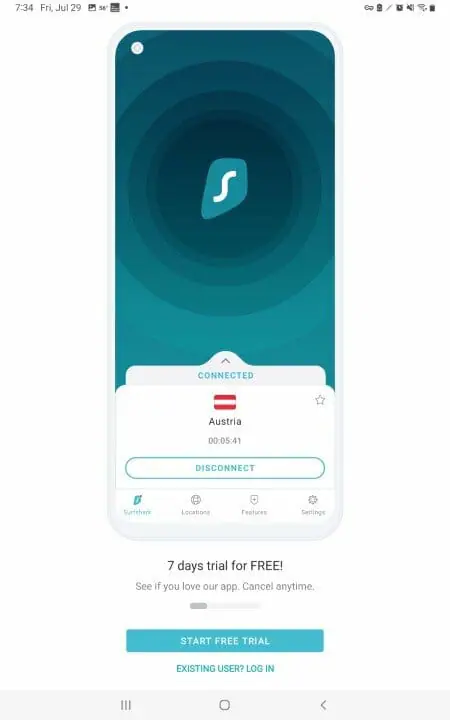
7 – Enter your Email & Password and log in to your Surfshark VPN account.
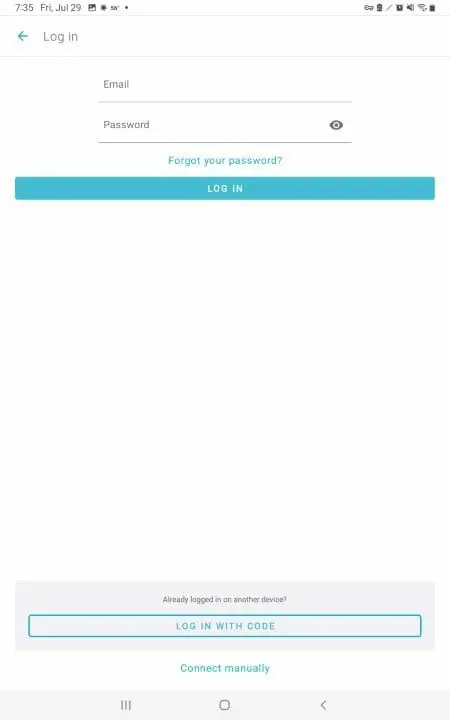
8 – Click Quick-Connect to instantly connect to the Best VPN for Android – Surfshark VPN.
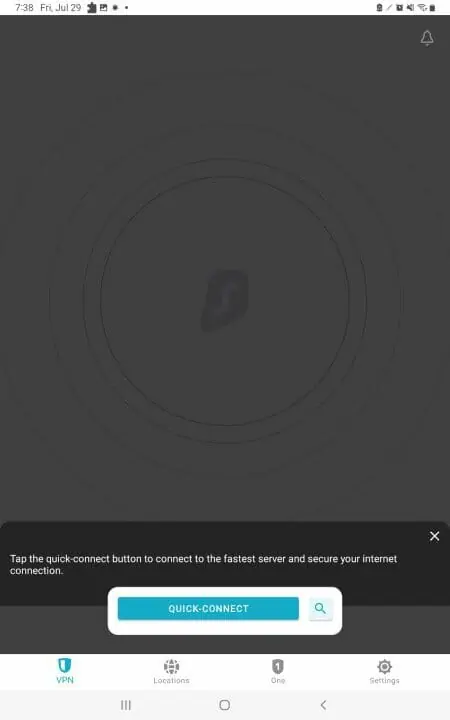
9 – Click OK when prompted with this Connection request screen.
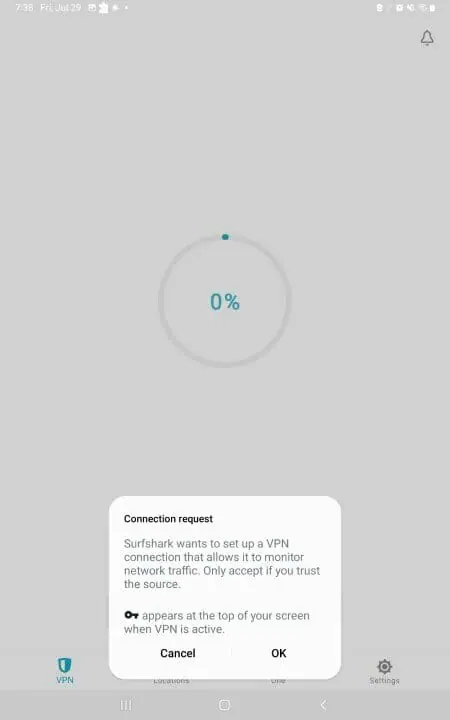
10 – That’s it! You have successfully installed Surfshark VPN on your Android phone or tablet. Your online connection is now secure.
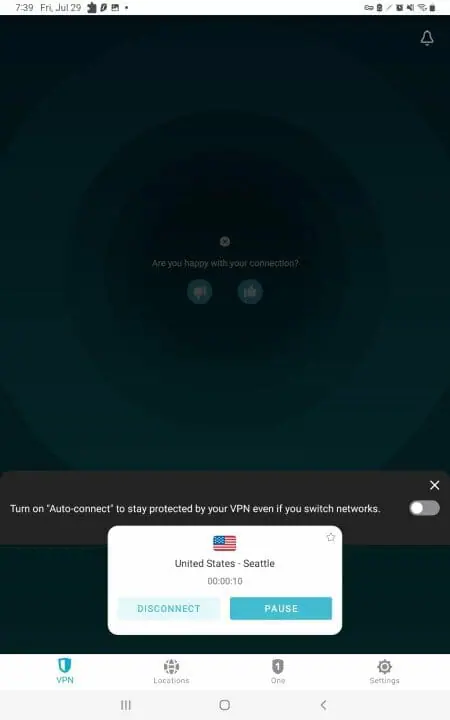
Install Best VPN for Android TV Box – Screenshot Guide
Follow the screenshot tutorials below on how to install Surfshark VPN on your Android TV Box. We have provided installation guides for both the Google Play Store and our Rapid App Installer.
1 – On the home screen of your Android TV Box, launch the Google Play Store.
- Note: You will need to create a free Google Account if you don’t already have one so you are able to download apps from the Google Play Store.
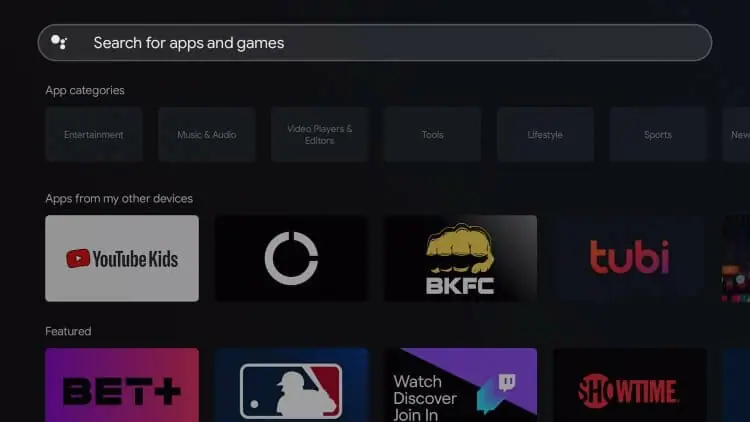
2 – Type “surfshark” and click to search.
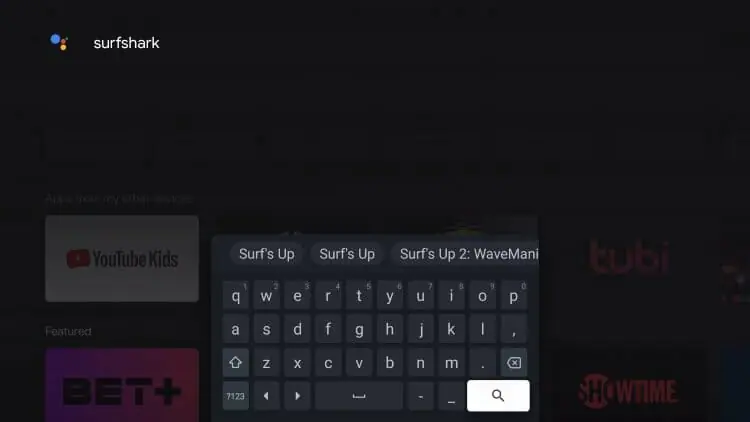
3 – Then click Install.
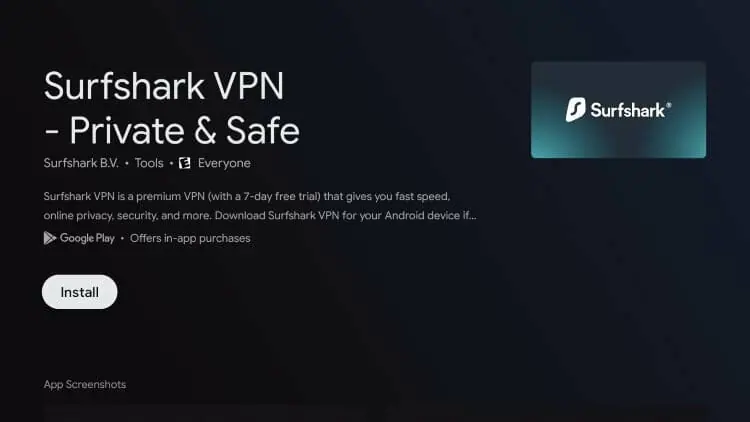
4 – Wait a few seconds for the Surfshark VPN application to install.
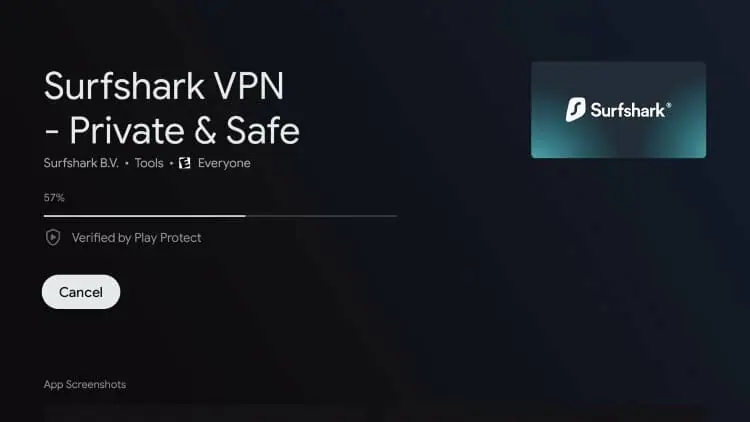
5 – Click Open
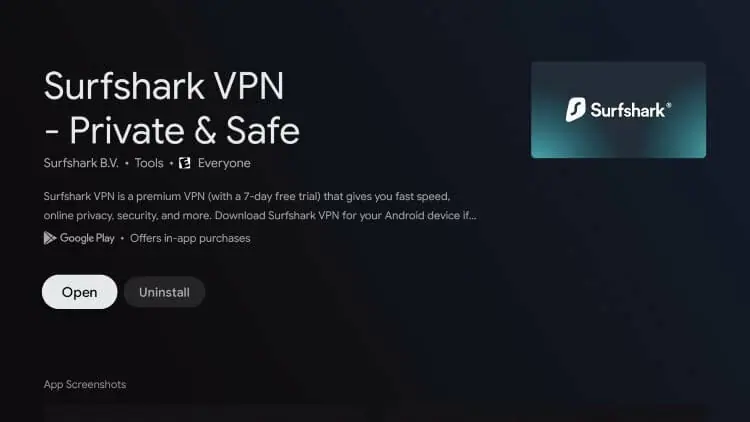
6 – Surfshark VPN will launch for use.
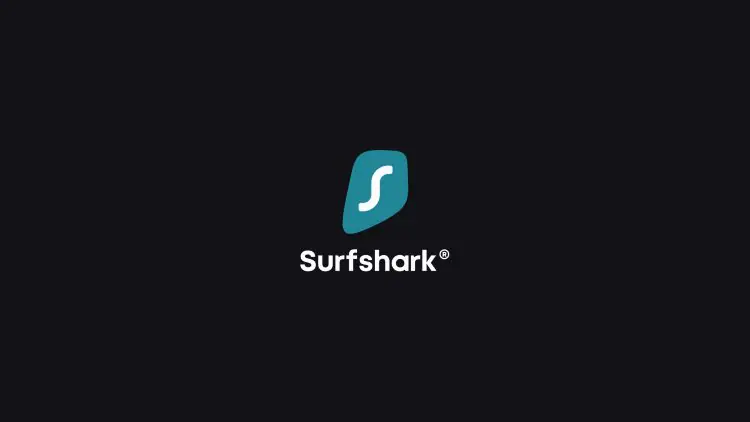
7 – Next login to the Best VPN for Android – Surfshark – with your registered username and password.
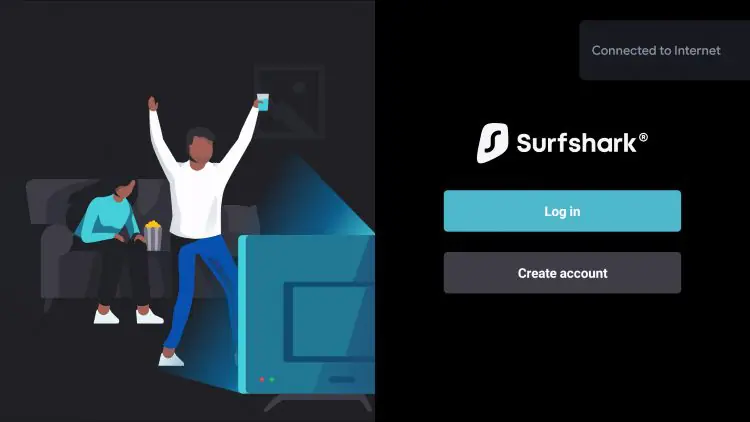
8 – Connect to a VPN Server and protect your online privacy!
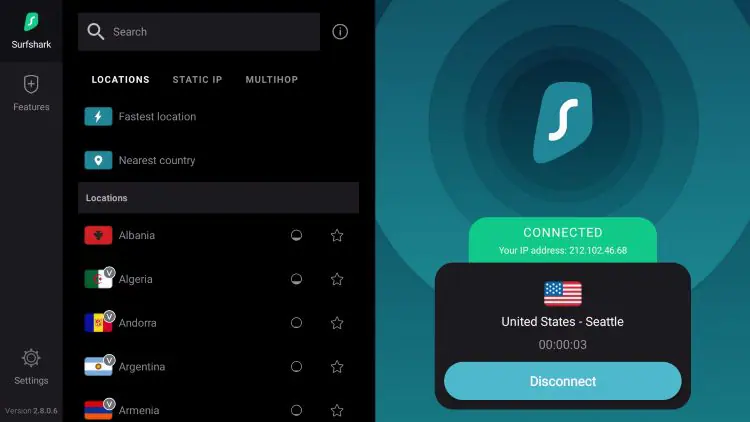
Common Questions about VPN for Android Devices
Why should I choose Surfshark for my Android TV Box over other VPN providers?
By using Surfshark, you are guaranteed that your VPN service provider will not keep any logs of your activity, automatically block all network traffic when your VPN connection is lost, block firewalls that detect OpenVPN connections, and prevent other devices from communicating with your Android TV Box when you’re sharing a local area network (LAN).
Can I use a free VPN for my Android TV Box?
Yes, technically you can use a free VPN on an Android TV Box but we NEVER recommend using free VPNs. You can find more information on free VPNs, and why we don’t recommend using them in our article below.
How many servers are available on Surfshark?
As of this writing, there are more than 3,500 servers across 95 locations to choose from. That means you can connect to a server in Australia, the United States, or even the United Kingdom and gain access to any location.
Can I change the VPN Protocol in Surfshark for Android TV Boxes?
Yes, you can. You can adjust VPN Protocols within the settings on your Surfshark VPN App.
Should I purchase separate Surfshark plans if I have multiple devices connected to the Internet?
Surfshark supports unlimited connections on multiple devices so you don’t have to spend on additional plans.
Best VPN for Android FAQ
What is the Best VPN for Android?
The Best VPN for Android including Android TV Box is Surfshark for numerous reasons including the ones we list above.
Is a VPN legal?
Yes. A VPN is 100% legal to install and use in most countries including the U.S. However, in some countries VPNs are not legal to use.
How does a VPN work?
A VPN works by routing your device’s internet connection through a private server instead of your internet service provider (ISP). This will mask your IP Address to any websites you visit.
What devices can a VPN be installed on?
A VPN is available for installation on almost every electronic device you can think of. This includes PCs, iPhones, Android phones, Amazon Fire TV devices, and many other popular electronic devices.
How much does a VPN cost?
While some VPN services are free, most quality VPN services charge less than $5 per month.
