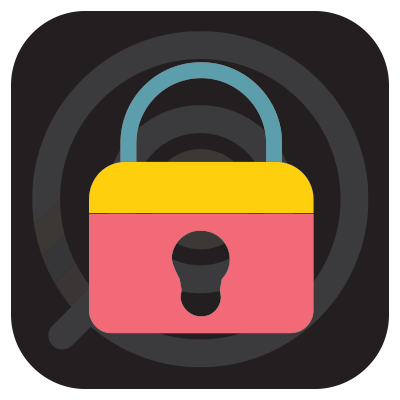
How To Jailbreak Firestick (Step-By-Step)
This tutorial will teach you how to jailbreak Firestick by adjusting developer options to enable unknown sources. Don’t make the mistake and pay someone to do this for you. This tutorial will teach you how to jailbreak Firestick and anyone can follow it.
By doing this, you will have the ability to install applications that are not available within the Amazon App Store.
Below, you will find the most popular ways of jailbreaking a Firestick .
Enabling Unknown Sources will provide access to movies, TV shows, sports, live channels, games, and more.
This process removes restrictions imposed by Amazon to install 3rd party apps outside of the Amazon App Store.
In technical terms, jailbreaking a Firestick modifies the device’s Operating System which is not the case for this guide.
However, this term has become popular for Fire TV Stick users which is why we titled our guide this way.
In this tutorial, we’re simply changing a few settings on the Firestick so our technique won’t harm your device in any way and you can always revert back to the original settings.
The same tutorial will also work on the Fire TV, Fire TV Cube, and Fire TV Televisions.
The following instructions will teach you how to Jailbreak a Firestick.
How to Jailbreak Firestick Instructions
Screenshot Guide
The Screenshot Guide is meant to provide basic instructions on how to Jailbreak Firestick. Please refer to the video tutorial above for in-depth details not found below.
⚖️ Legal Disclaimer: Stream Radar does not operate, develop, host, or administer any streaming app, addon, service, or website. This is a review site where we point out the good, bad, and possibly illegal practices found within various apps, addons, services, websites, etc. The end-user is ultimately responsible for anything streamed or downloaded through his/her Internet connection. Stream Radar assumes that all visitors are abiding by copyright laws set forth within their jurisdiciton. Stream Radar will not be held liable for ISP termination, lawsuits, data breaches, fraudulent charges, etc.
Use the guide below to enable apps from Unknown Sources on your Amazon Firestick or Fire TV device.
This is the first step to “jailbreak” your device and unlock unlimited streaming capabilities.
1. From the home screen of your device, hover over the Find option.
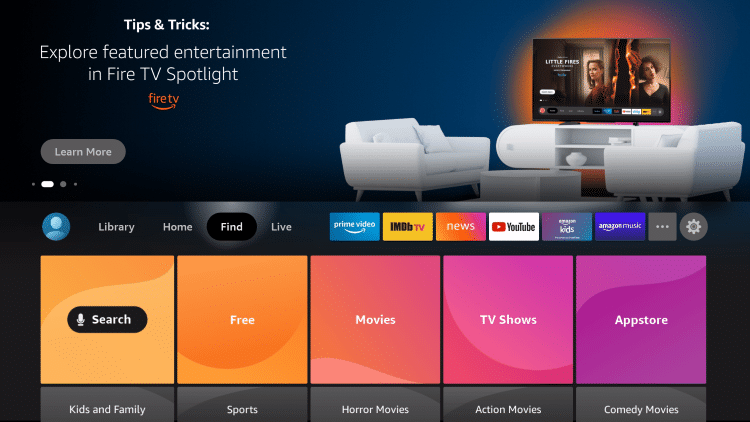
2. Click Search.
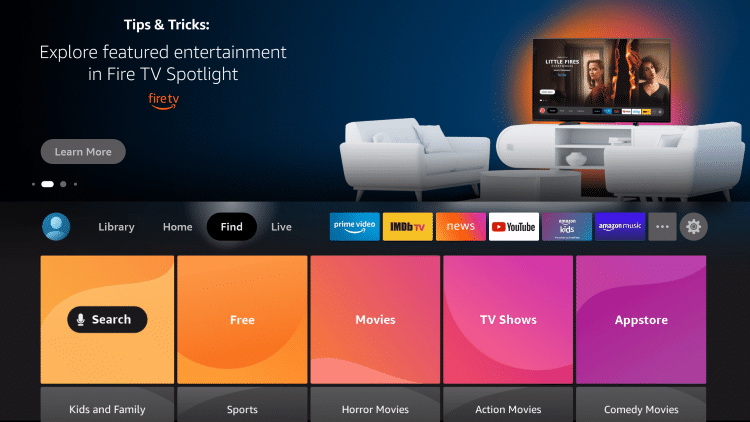
3. Search for and select Downloader.
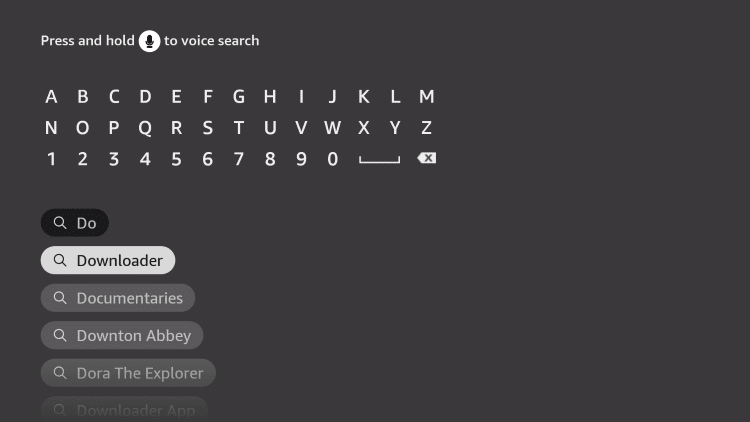
4. Choose the Downloader app.
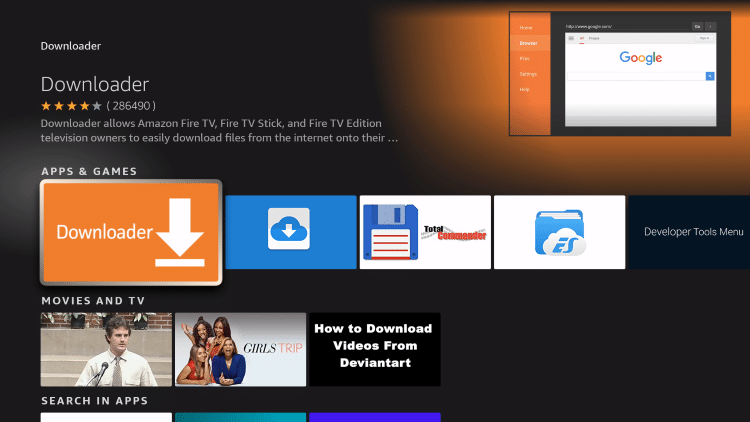
5. Click Download.
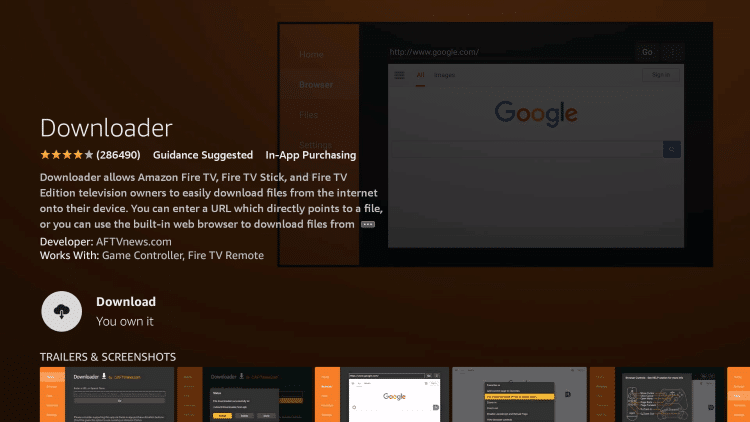
6. Wait for the app to install.
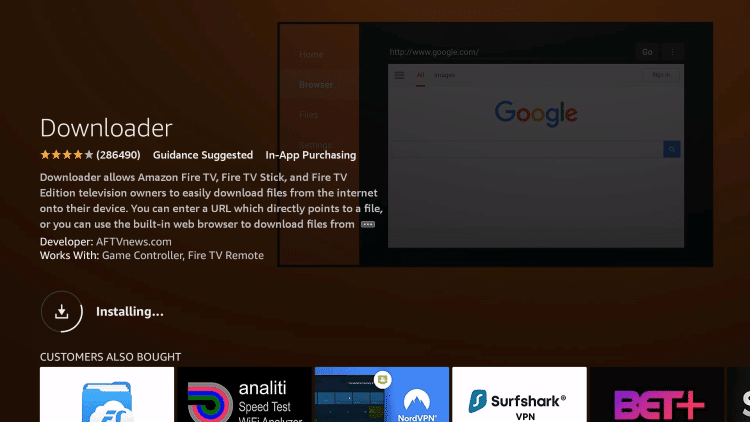
7. You will then encounter Downloader Ready to launch message.
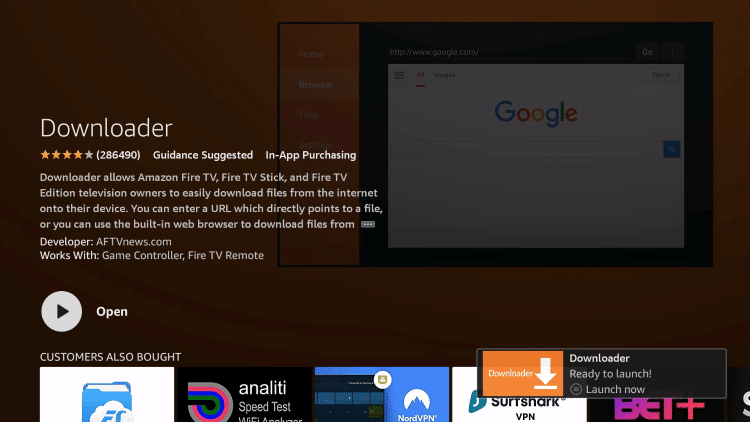
8. Return to the home screen and open Settings.
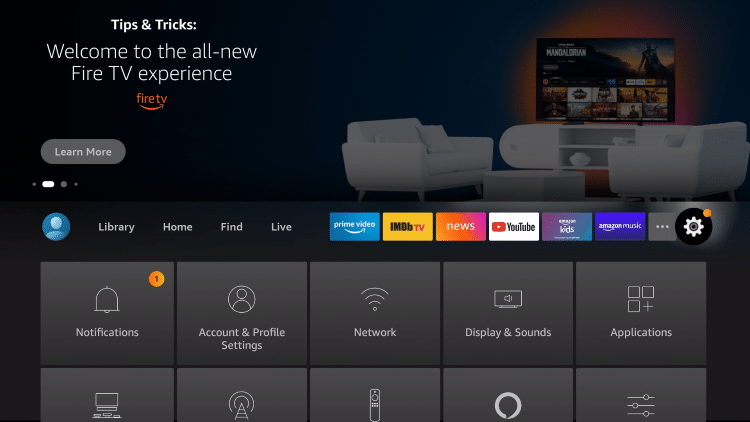
9. Click My Fire TV.
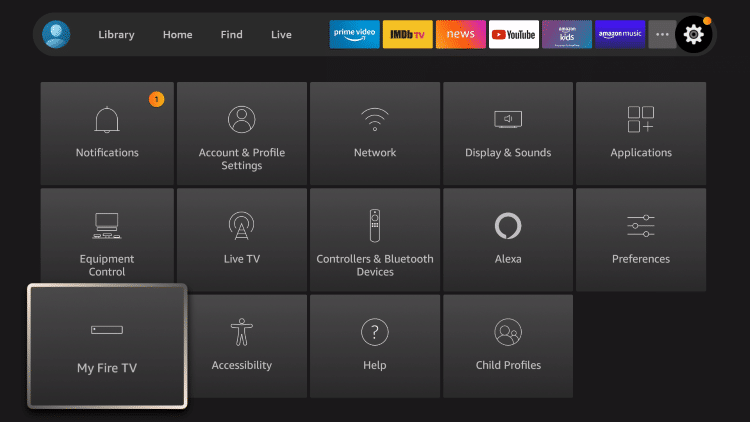
10. Choose Developer options.
IMPORTANT: Please see the notes below if you don’t see Developer Options on your screen.
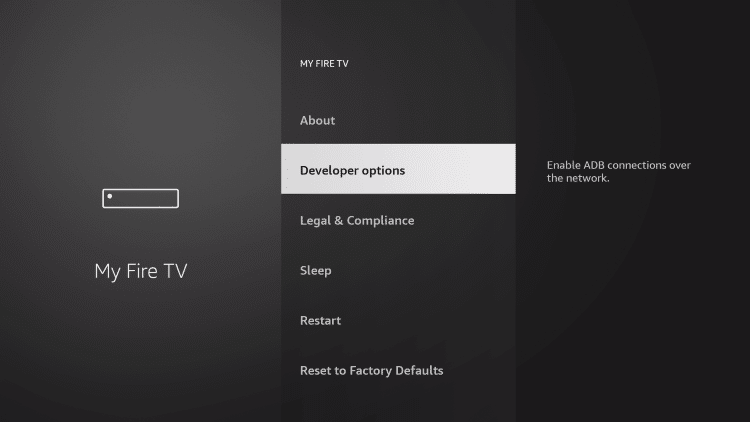
11. Click Install unknown apps.
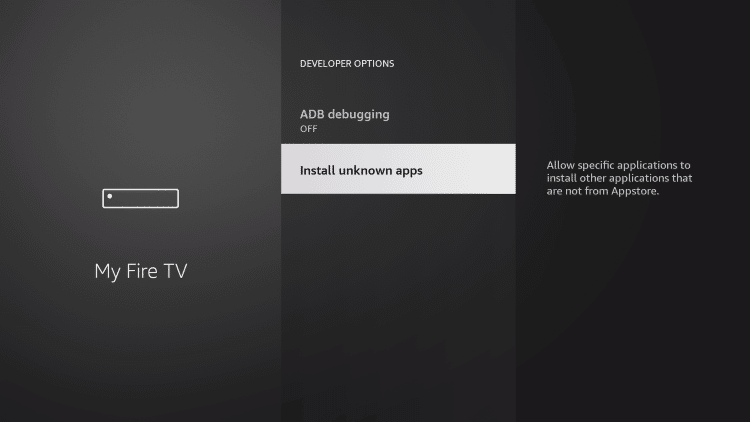
12. Find the Downloader app and click it.
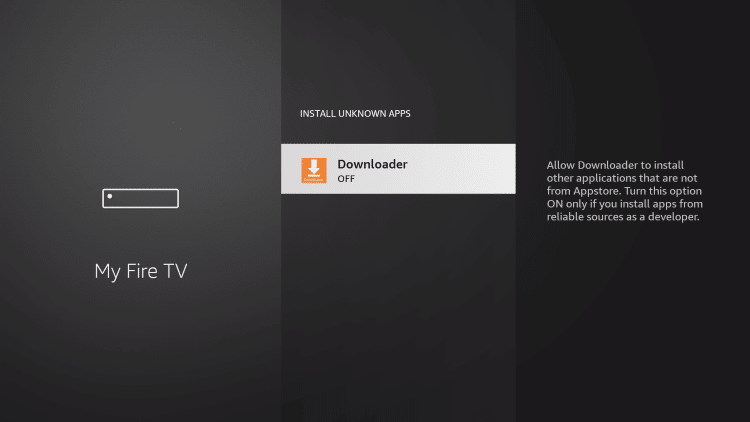
13. This will turn Unknown Sources to On for the Downloader app. This will enable side-loading or “jailbreaking” abilities on your device.
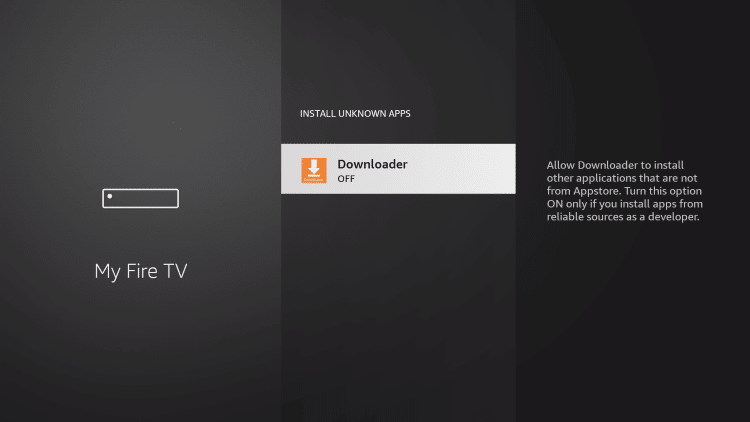
Developer Options Missing on Firestick
If you are unable to find developer options within the My Fire TV settings, follow the instructions below to enable this to fully jailbreak Firestick.
1. Hover over the Settings icon and click My Fire TV.
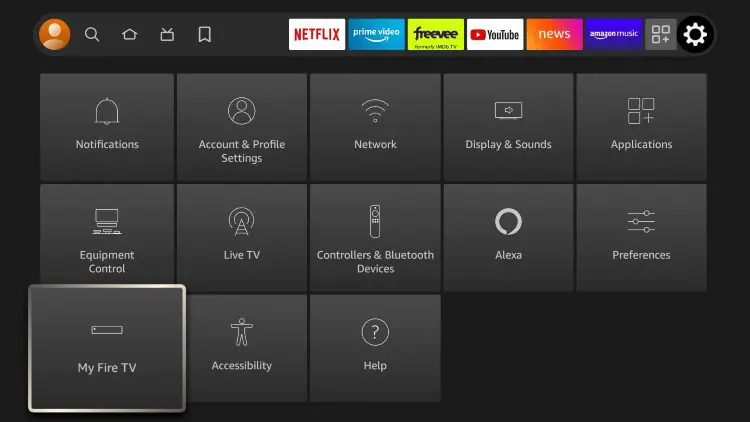
2. Click About.
Note: Notice Developer Options is missing.
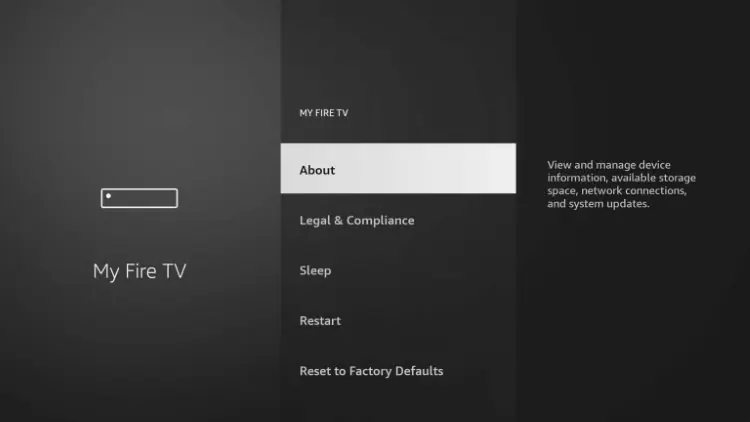
3. Hover over Fire TV Stick and click the OK button on your remote 7 times to become a developer.
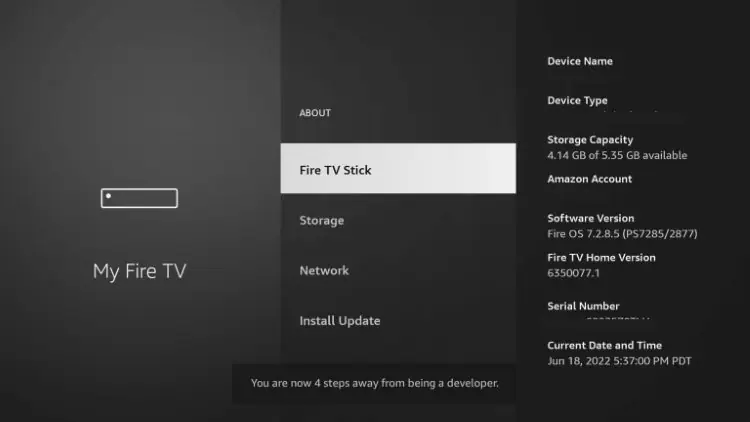
4. Click the back button on your remote and you will notice Developer Options is now showing within My Fire TV.
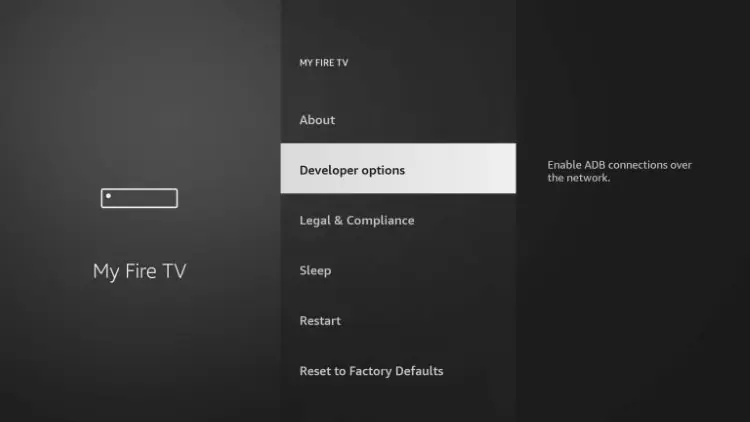
That’s it! After you jailbreak Firestick, you can now side-load 3rd party apps with the Downloader application.
Continue reading below for important privacy settings you should change on your Firestick to protect yourself online.
Change Privacy Settings
After we jailbreak Firestick, there are a few privacy settings we want to change. I personally don’t like the idea of Amazon knowing what we are doing on this device.
1. First, hover over the settings icon and click Preferences.
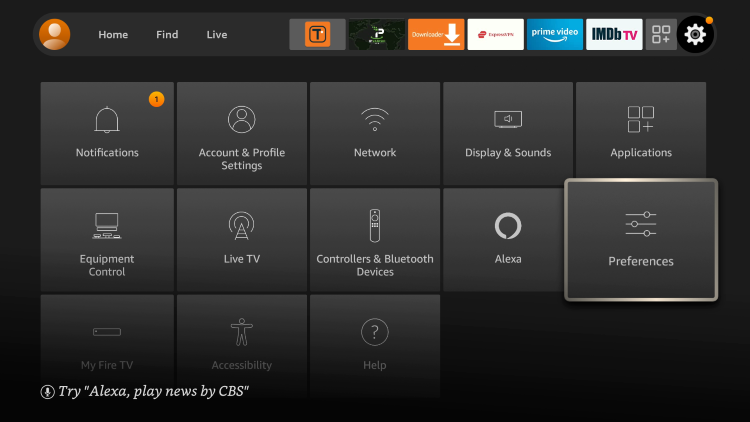
2. Choose Privacy Settings.
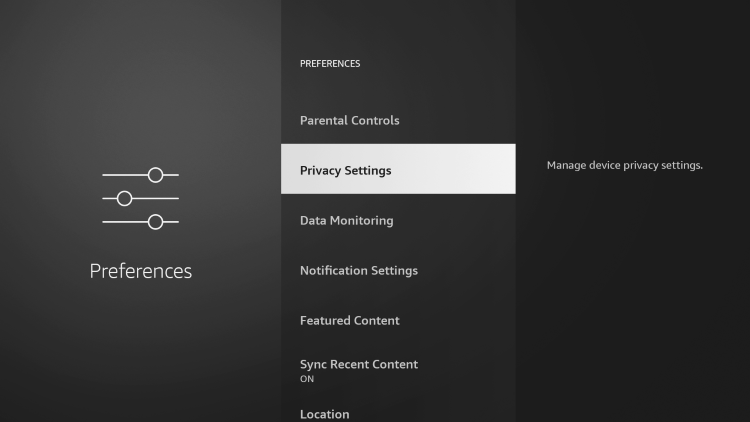
3. You will notice that all of these privacy settings are turned ON.
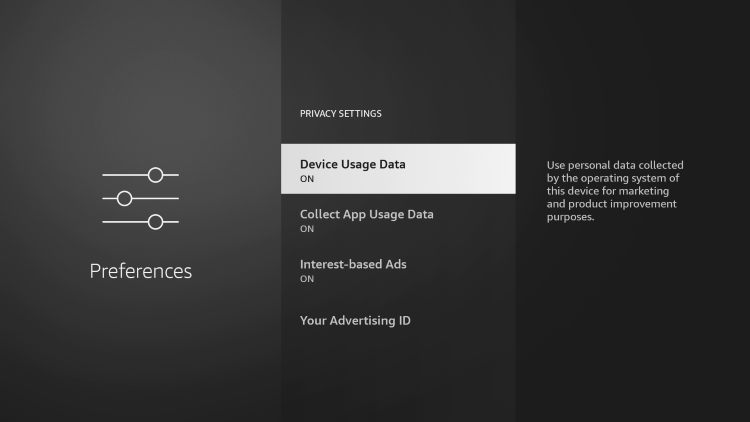
4. We suggest turning OFF all of these privacy settings.
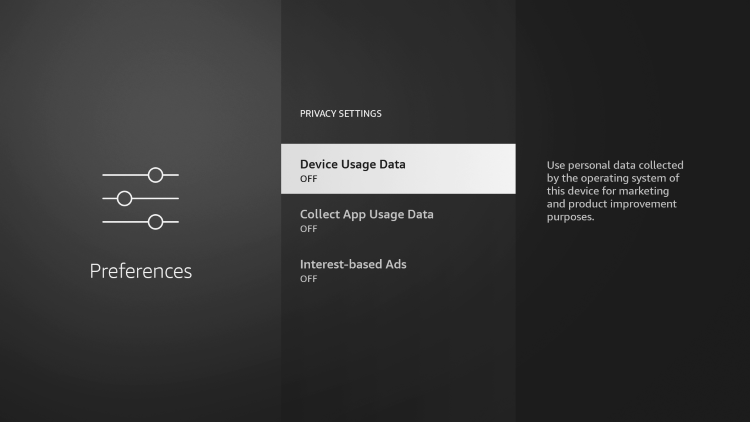
5. Click the back button on your remote and select Data Monitoring.
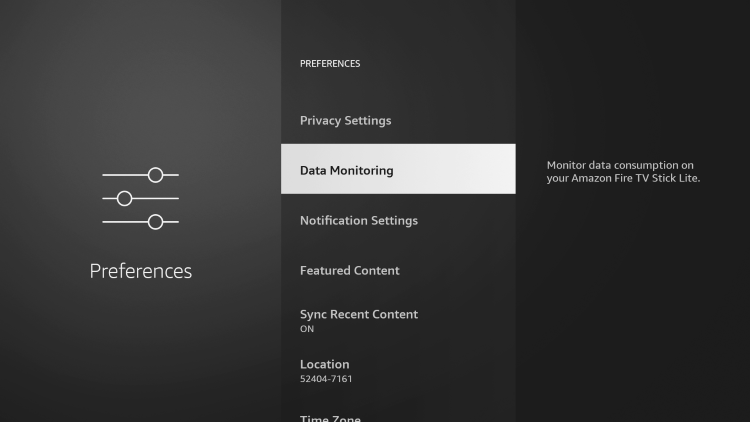
6. Turn Data Monitoring OFF.
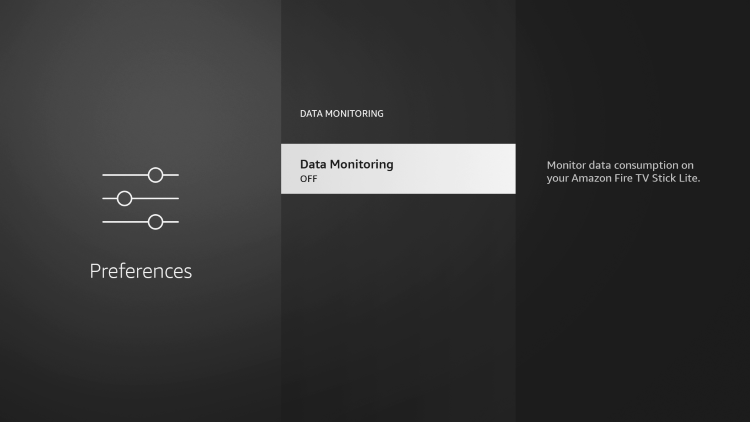
7. Next, click the back button and select Featured Content.
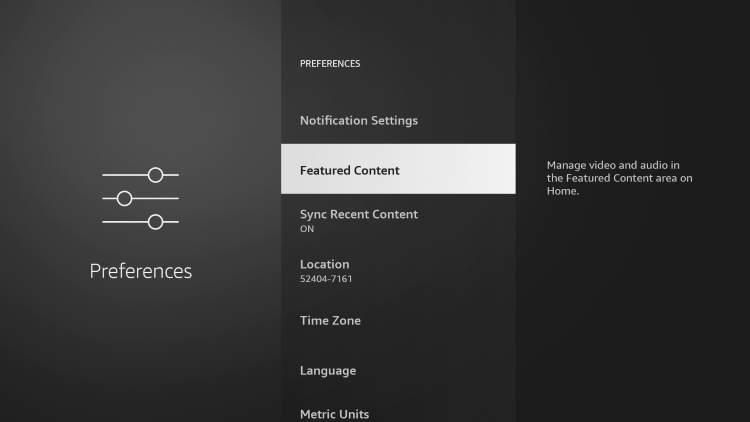
How to Jailbreak a Firestick with Kodi 20
If you are new to Kodi, we have you covered. The in-depth guide below will explain everything you need to know about this software and how to get the most out of it once you jailbreak Firestick.
Check out our Kodi Beginner’s Guide below for all the details regarding this popular software.
Use the following instructions to install Kodi on a Firestick/Fire TV:
Step 1 – Launch the Downloader Application
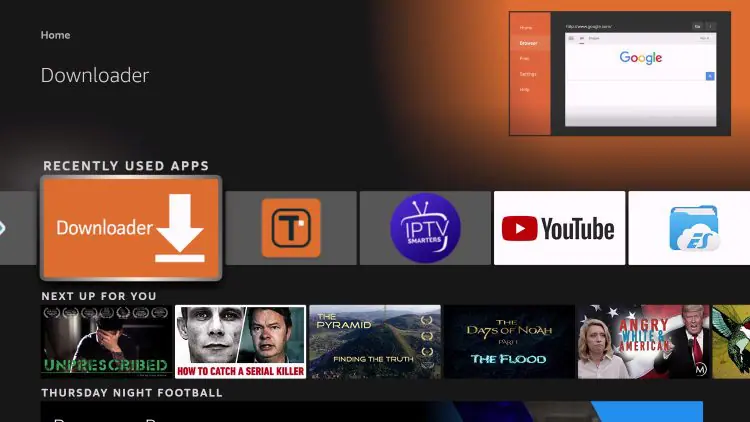
Step 2 – Click Allow

Step 3 – Click OK
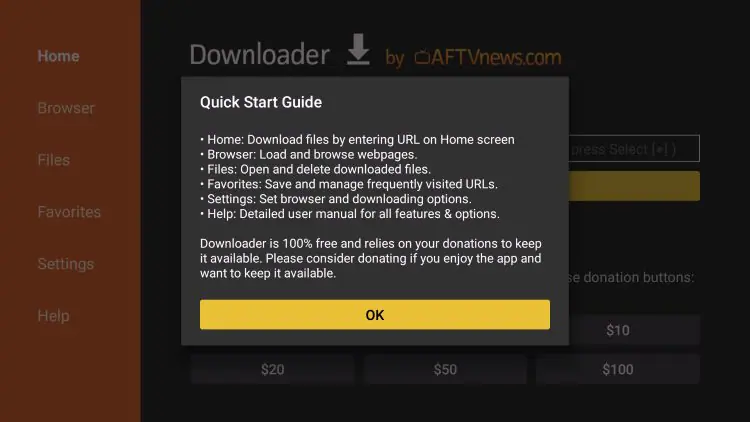
Step 4 – Hover over the URL Bar and click the select button on your remote
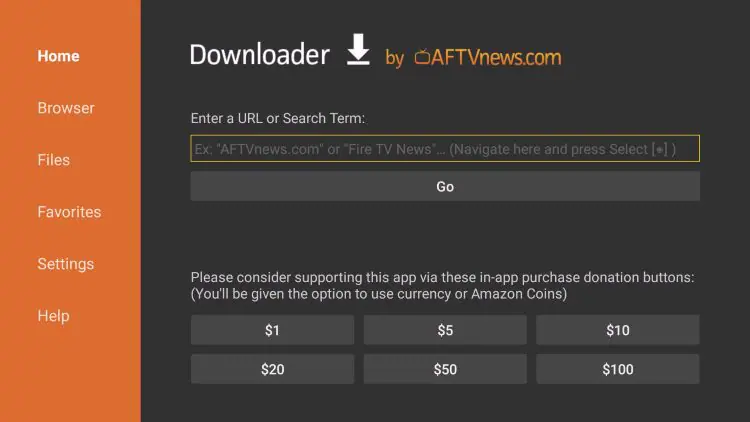
Step 5 – Type the URL exactly as it is listed below and click Go
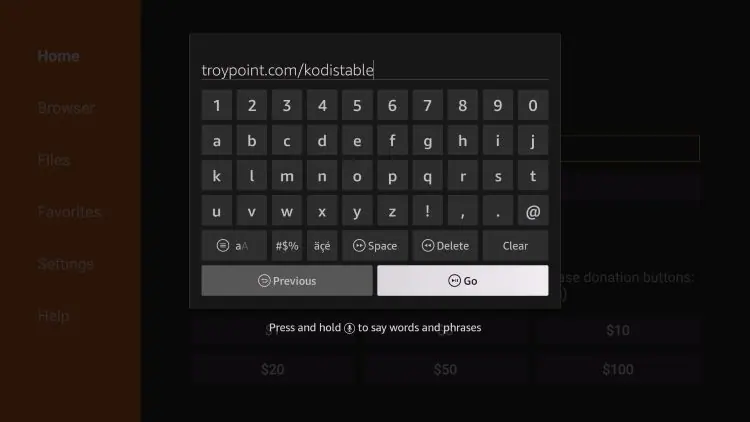
Step 6 – Wait for the application to download
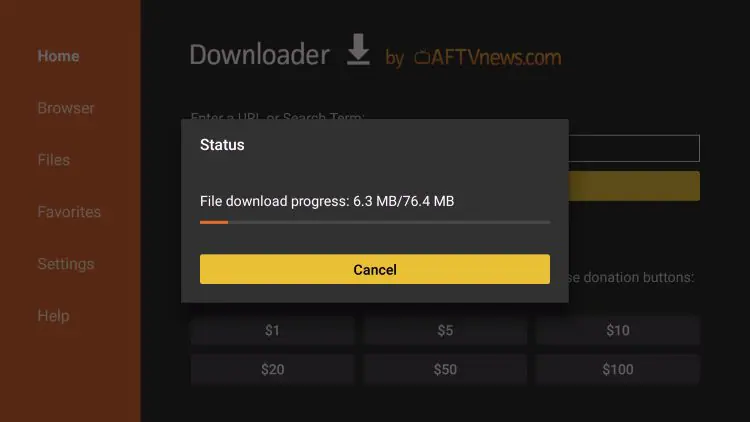
Step 7 – Click Install
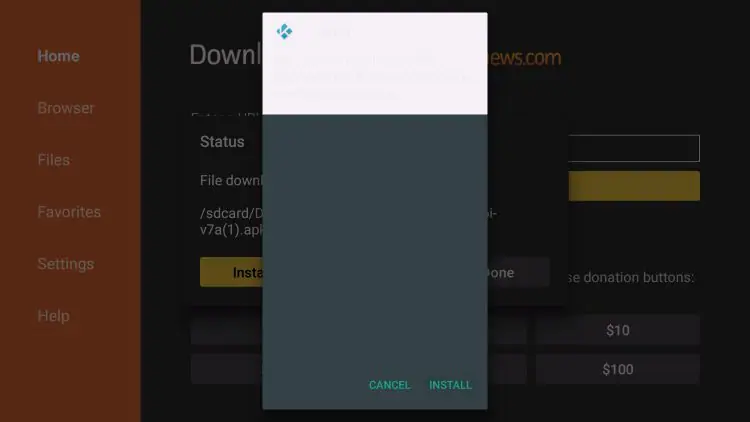
Step 8 – You will then encounter Kodi Ready to launch! message
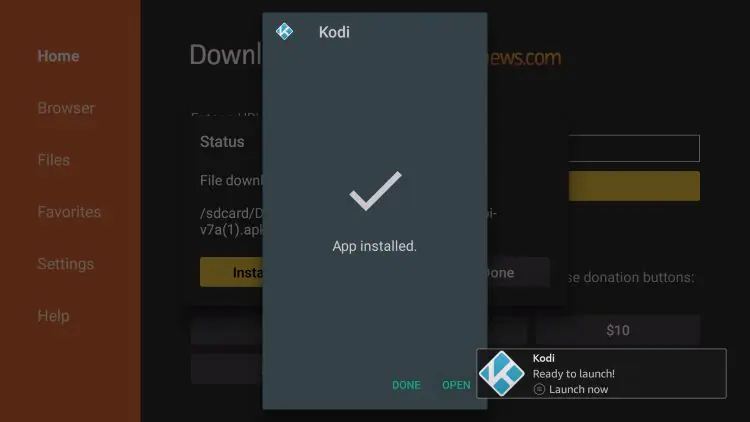
Step 9 – Open Kodi and click continue
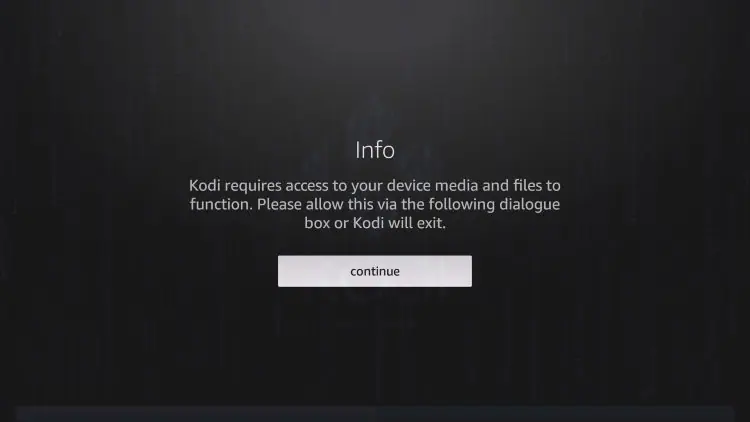
Step 10 – When prompted, click Allow
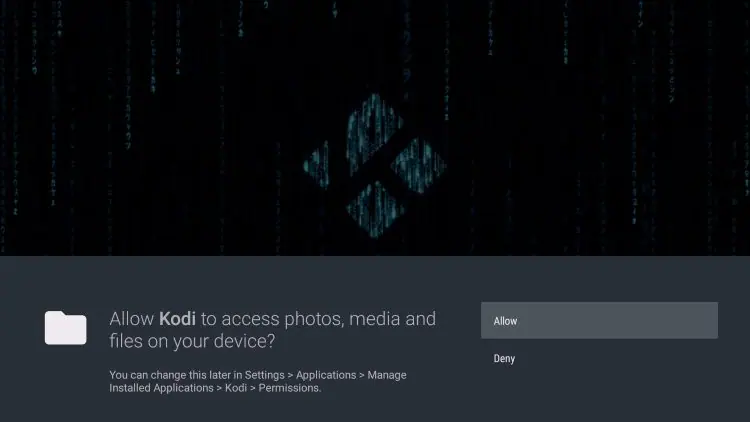
Step 11 – Wait for Kodi to load
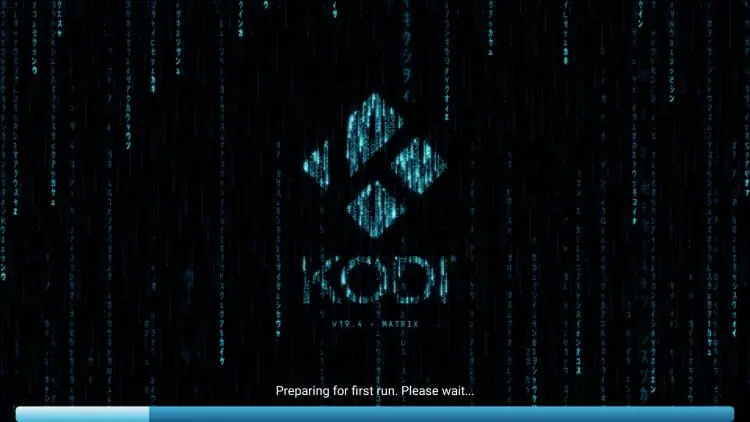
Step 12 – You are then presented with the Kodi home screen
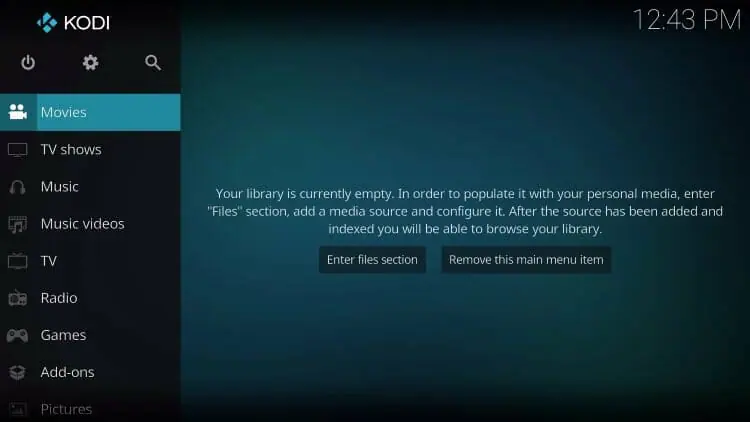
That’s it! Installation of Kodi 20 on your Firestick device is complete.
Now that you have one of the most popular streaming apps installed on your Firestick or Fire TV, you need to install some addons.
Many new Kodi users spend hours looking for the best Kodi addons to install.
Luckily, we have already done the work for you and created the following guide that will have you up and running in a matter of minutes with the best addons that actually work.
One of the most popular Kodi addons that have been around for years is The Crew. Installing The Crew is a fabulous way to get access to Movies and TV Shows for streaming.
Follow the instructions below to install The Crew and get streaming!
How to Install The Crew Kodi Addon
Step 1 – Launch Kodi & Click the settings icon 
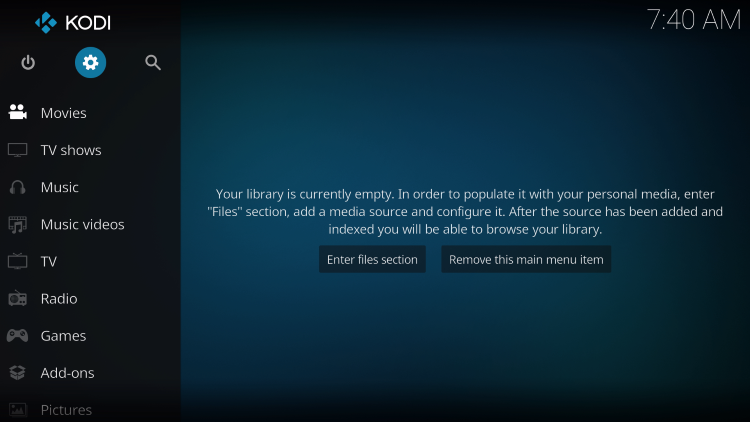
Step 2 – Click System
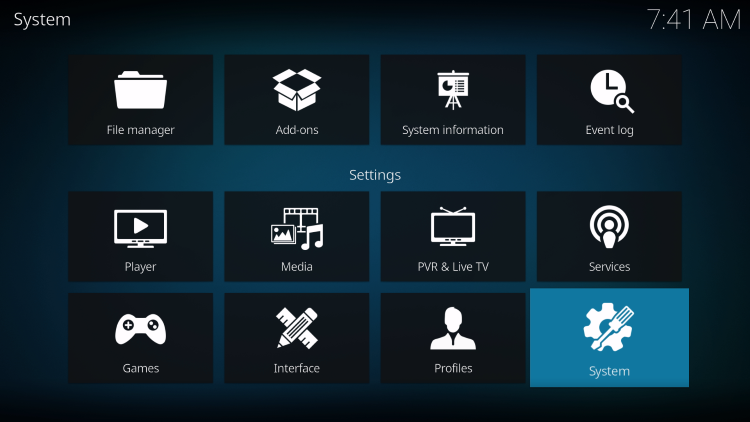
Step 3 –Hover over Add-ons menu item and turn on Unknown sources if not already on
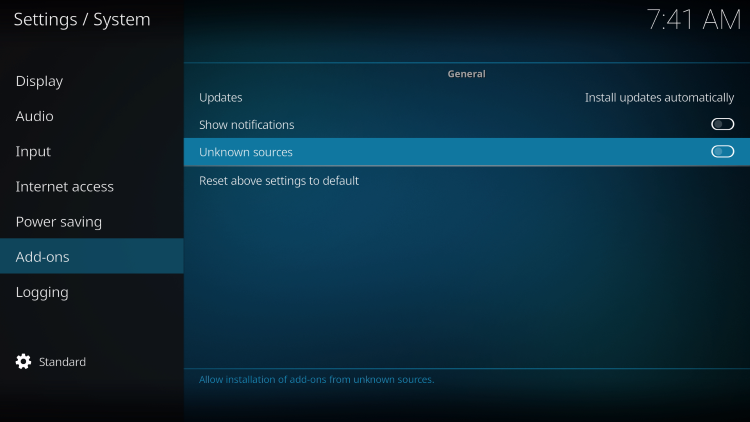
Step 4 –Click back on remote to go back to the System page
Select File Manager
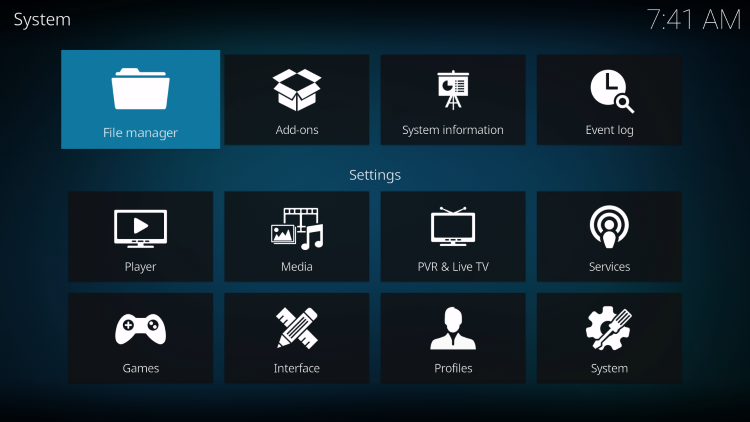
Step 5 –Click Add Source
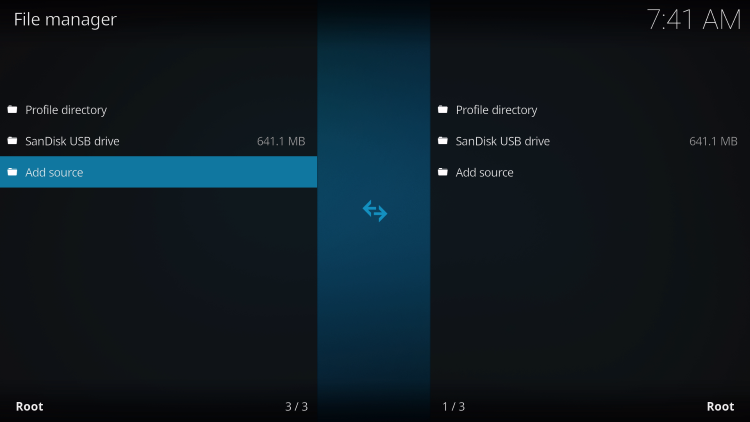
Step 6 –Click <None>
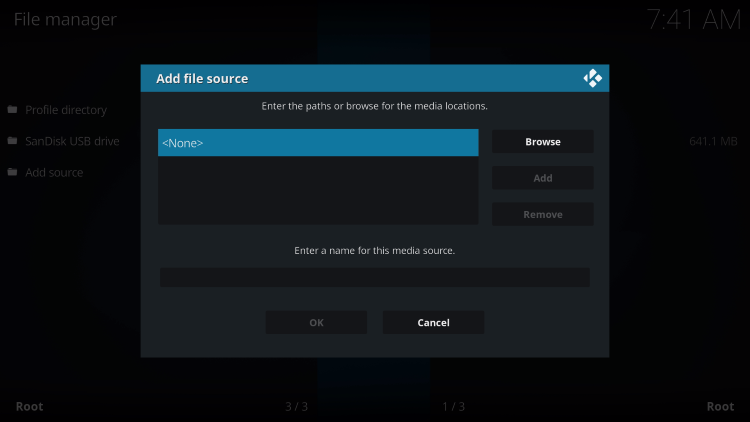
Step 7 –Type the following URL exactly how it is listed here – https://team-crew.github.io and click OK
Important Note: Since the latest Kodi update to 20, many users have noticed the colon key is no longer in the main keypad when entering URLs. Simply click the CAPS/LOCK button to find it.
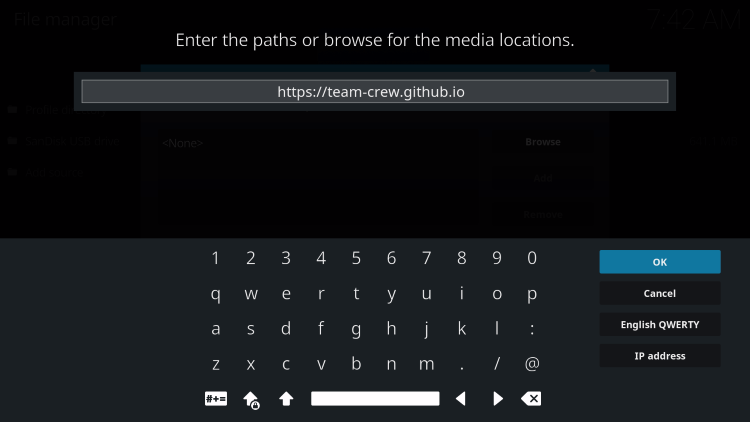
Step 6 – Highlight the box under the source that you just typed in and enter a name for this media source, type “crew” or any other name you would like to identify this source as, and click OK
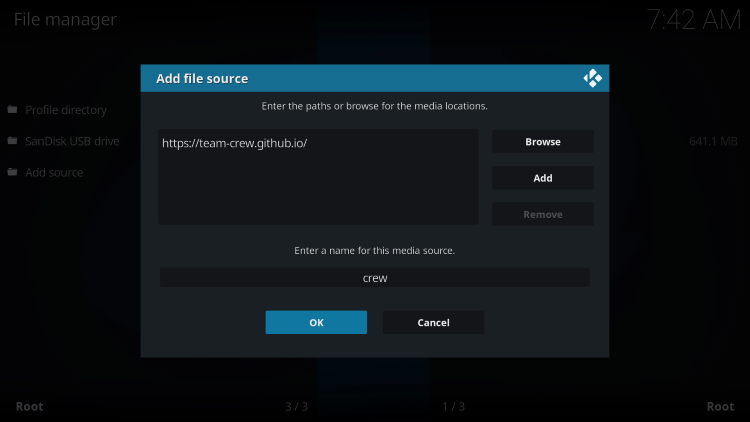
Step 7 – Click your back button on the remote or keyboard until you are back on the System screen
Step 8 – Choose Add-ons
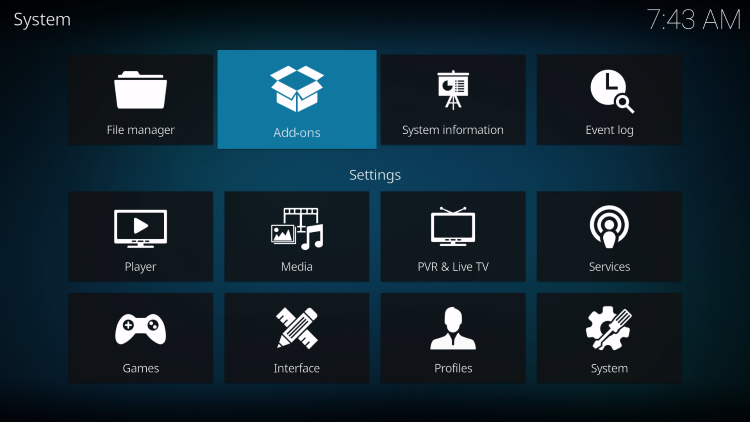
Step 9 – Click Install from zip file
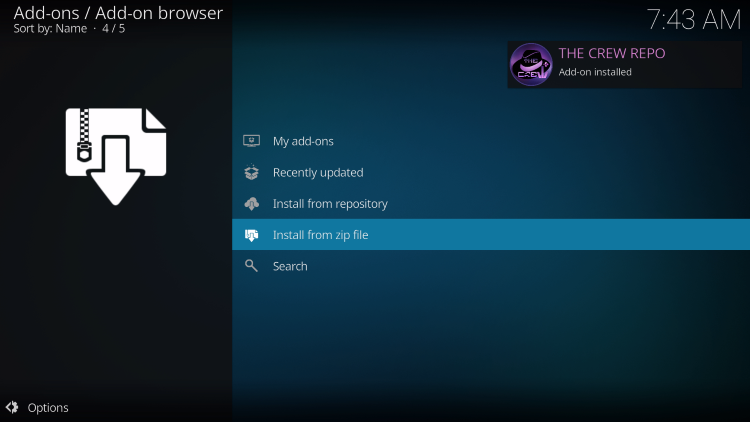
Step 10 – Choose “crew” or another name you assigned the media source in the previous step
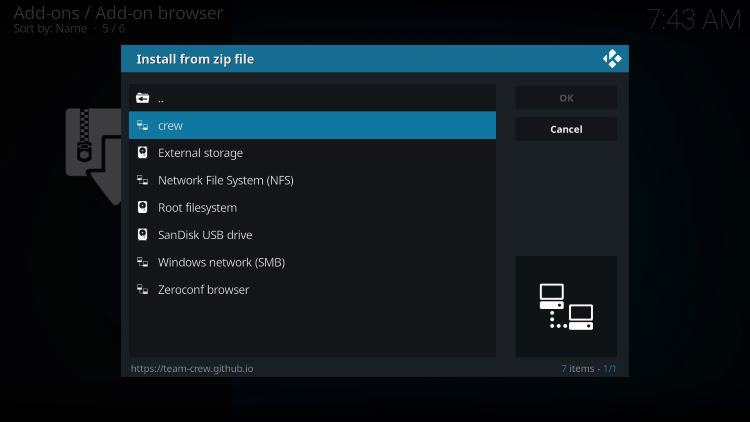
Step 11 – Click repository.thecrew-0.0.1.zip
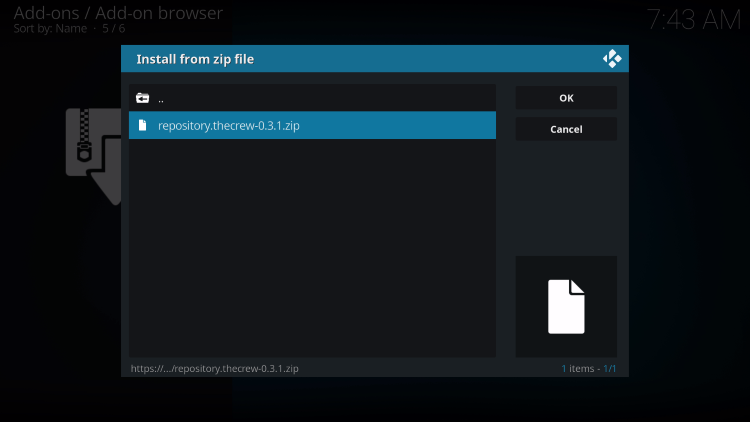
Step 12 –Wait for The Crew Add-on installed message to appear
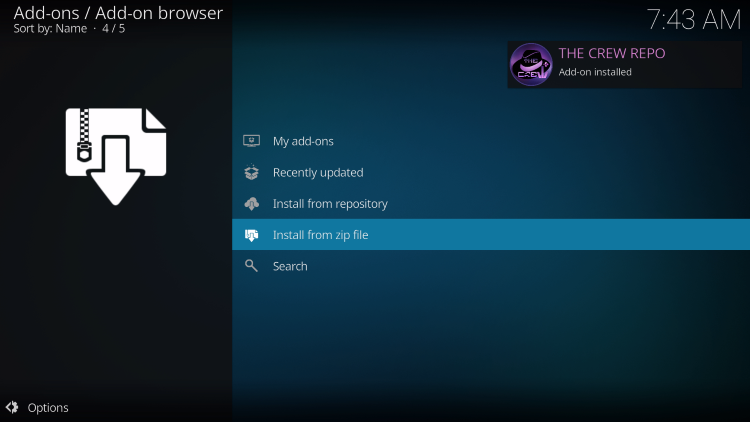
Step 13 – Click Install From Repository
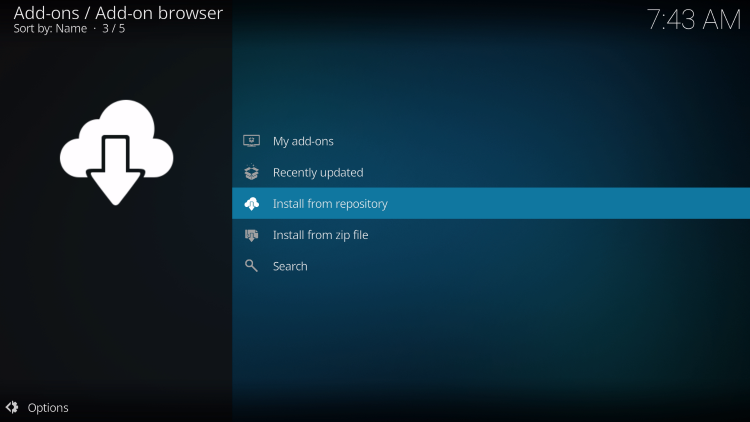
Step 14 – Choose The Crew
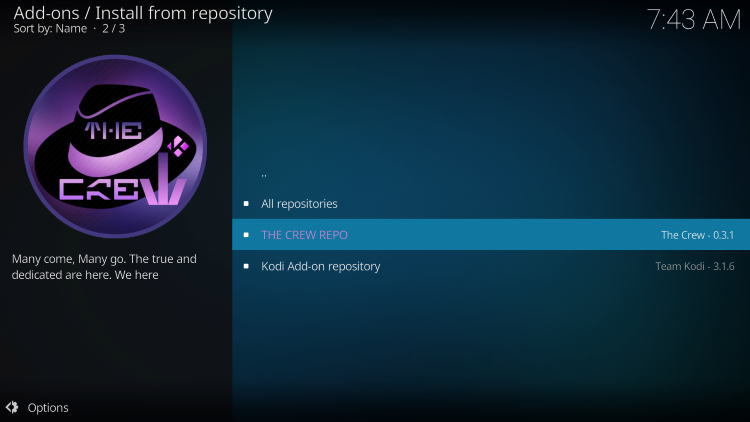
Step 15 – Click Video Add-Ons
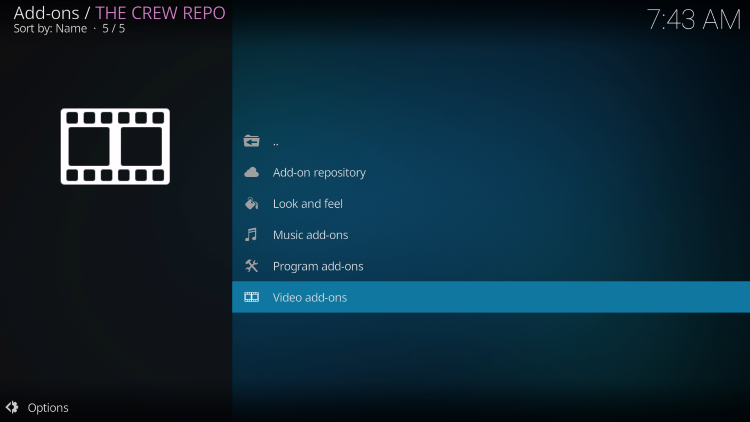
Step 16 – Choose The Crew
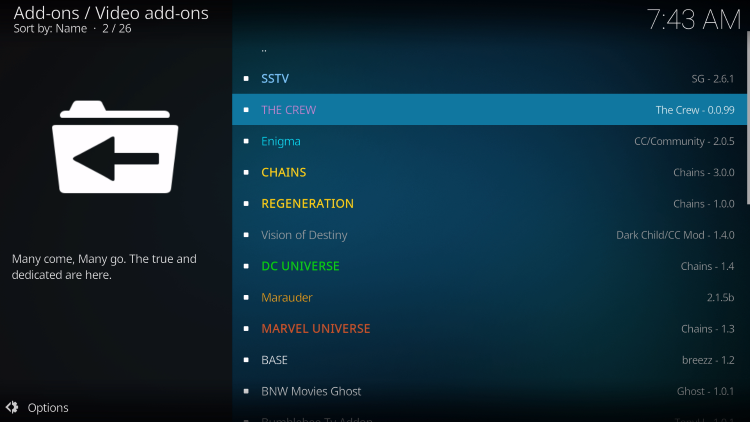
Step 17 – Click Install
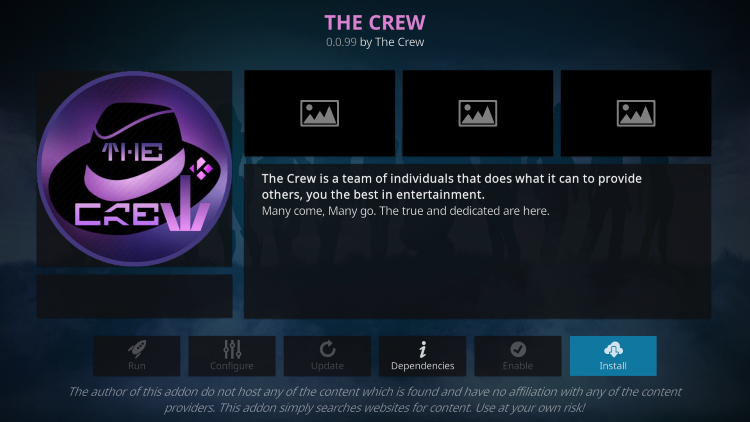
Step 18 – Kodi will then prompt the message below stating “The following additional add-ons will be installed”, Click OK
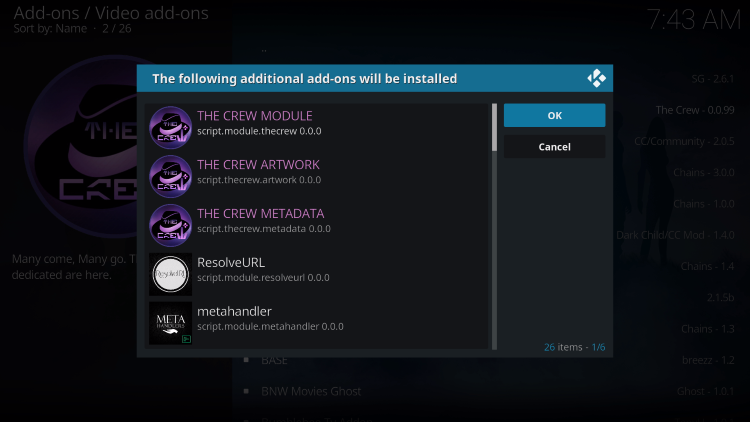
Step 19 – Wait for The Crew Add-on installed message to appear
Choose if you want to execute the setup wizard when the popup appears, I chose No
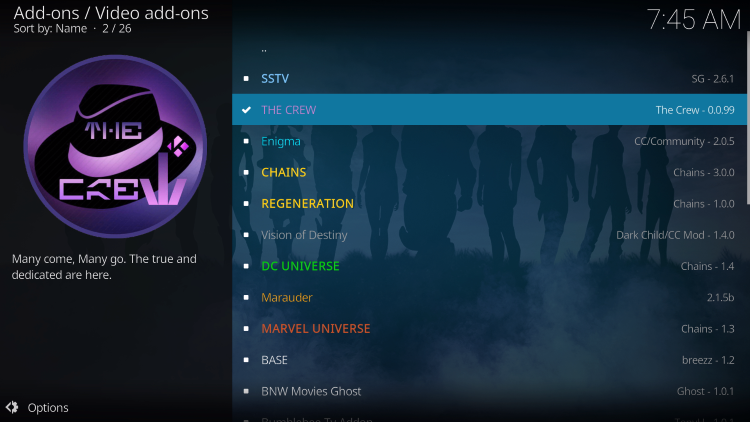
Step 20 – Click the back button until you return to the home screen, then scroll down and click Add-ons
Step 21 – Scroll over and select The Crew add-on
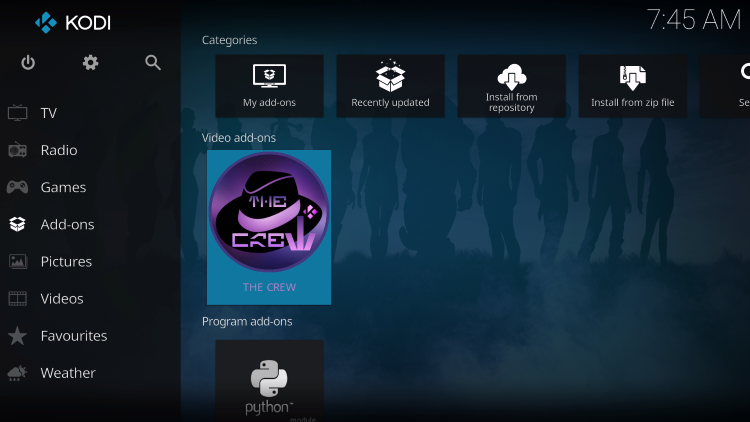
Installation of The Crew Kodi Addon is now complete which will complement this Firestick jailbreak.
Kodi addons are a great way to jailbreak Firestick but you may notice that you don’t get high-quality video or buffering is a problem. Real-Debrid to the rescue!
Continue below for integrating Real-Debrid within The Crew, a premium service that provides higher-quality streaming links.

For those new to Real-Debrid, this is an unrestricted downloading service that will alleviate buffering for Kodi add-ons and streaming apps. This service costs less than $5.00 per month.
Here are the steps to jailbreak Firestick/Fire TV/Fire TV Cube with the awesome Real-Debrid service and The Crew Kodi Addon.
How to Set Up Real-Debrid Within The Crew
Step 2 – Launch The Crew Kodi Addon
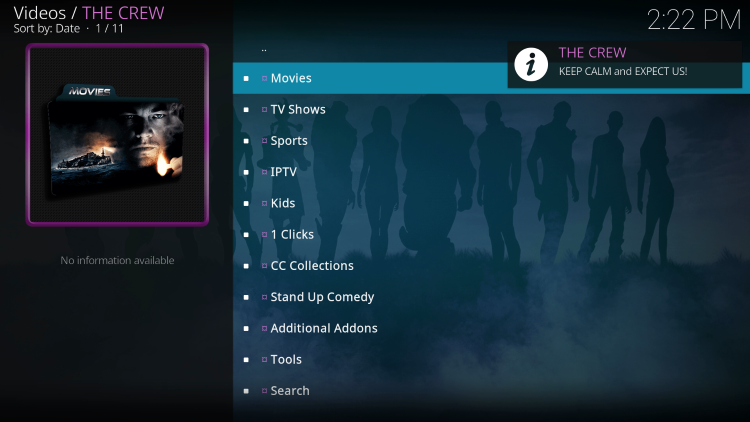
Step 3 –Scroll down and click Tools.
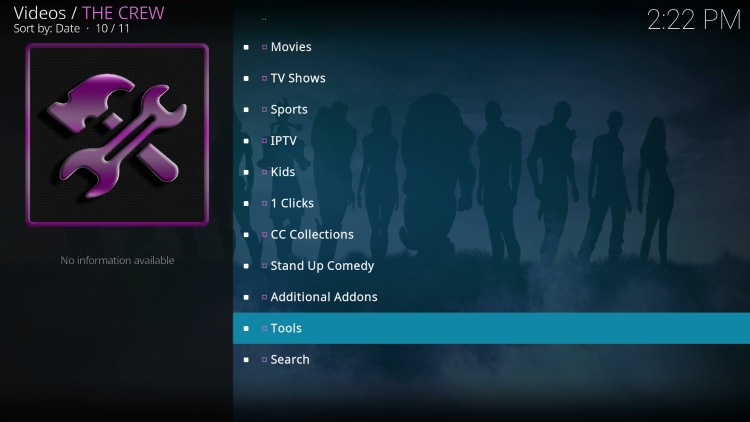
Step 4 – Select ResolveURL: Settings.
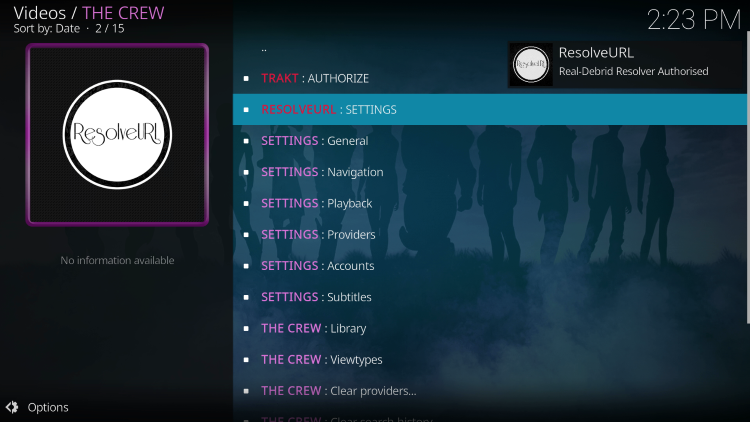
Step 5 – Within the Universal Resolvers menu on the left, scroll down and select (Re)Authorize My Account under Real-Debrid.
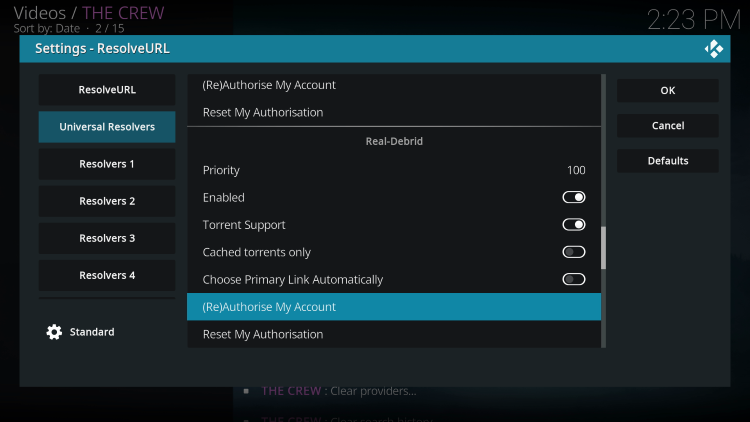
Step 6 – This screen will appear. Write down the code provided.
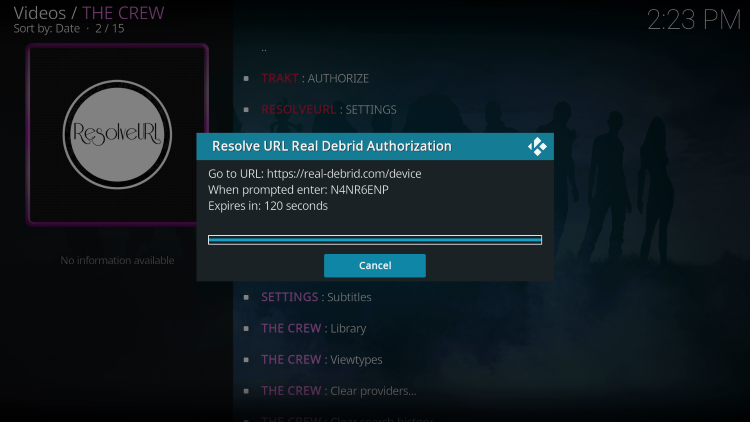
Step 7 – Open an Internet browser on another device and go to https://real-debrid.com/device.
Then enter the code from the previous step and click Continue.
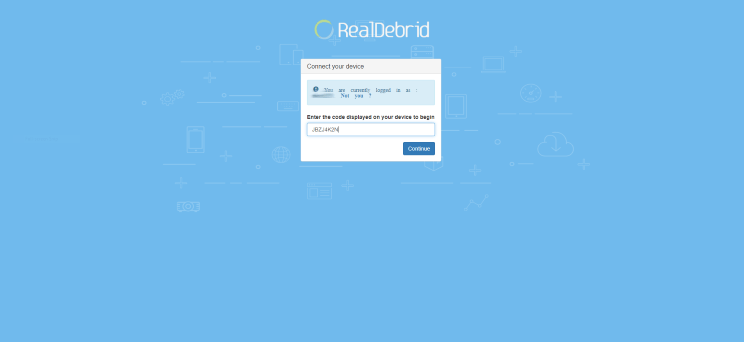
Step 8 – Your Real-Debrid application is now approved!
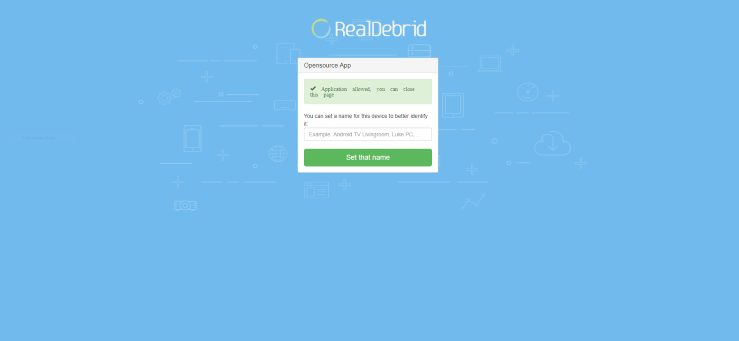
Step 9 – Return back to The Crew and you will notice the Real-Debrid links now appearing with “RD” in the link name.
Note: In this example, we are watching the 1968 version of Night of the Living Dead.
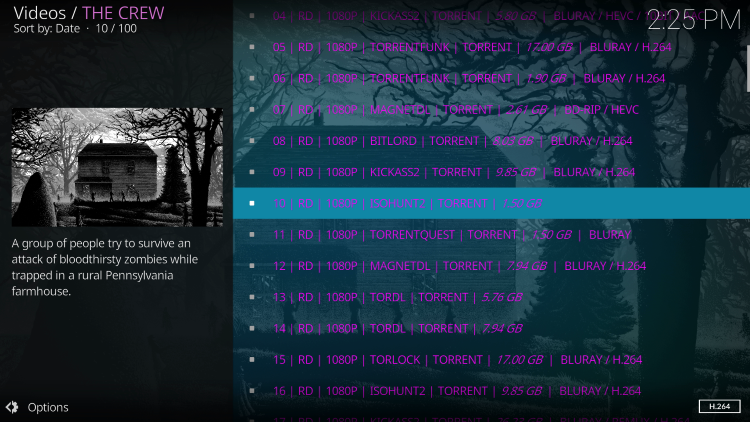
That’s it! Enjoy premium streaming links with Real-Debrid.
Kodi Builds
Another popular method to jailbreak Firestick is with a Kodi Build.
Using a build within Kodi is a great way to get tons of Kodi addons, tools, and endless customization options with just one quick installation.
Below we have listed a few of the most popular Kodi builds among Firestick users.
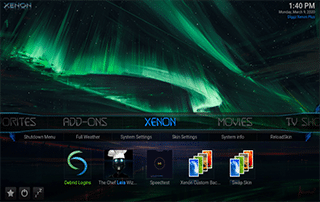
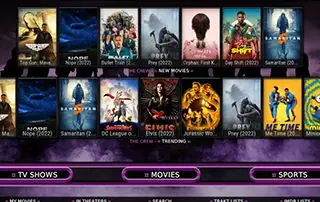
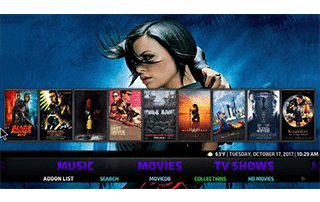
No Limits Magic
The No Limits Magic Build has been around for years and still works great when running Kodi 18 Leia.
No Limits Magic is frequently revised with functioning add-ons and features a sleek futuristic look.
Install Cinema HD APK – Free Movies and TV Shows
Another awesome way to jailbreak Firestick is by installing free APKs (Android apps).
Cinema HD APK is the most popular free Android application (APK) that provides thousands of free movies and TV shows on your Firestick.
This Streaming App is available for Fire TV Stick, Fire TV, and Android devices.
Follow the screenshot guide below to install Cinema HD APK on your jailbroken Firestick or Fire TV device.
Step 1 – Launch Downloader and click the search box.
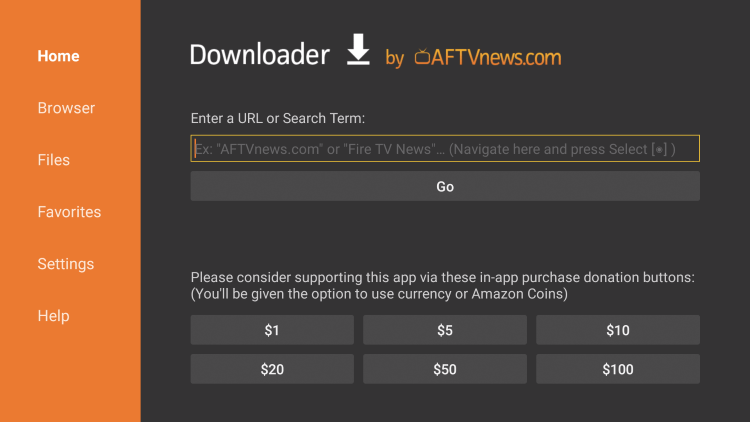
Step 2 – Enter the following URL – cinemahdapkapp.com/download and click Go.
Note: You can also use the Downloader code 99081 and click Go.
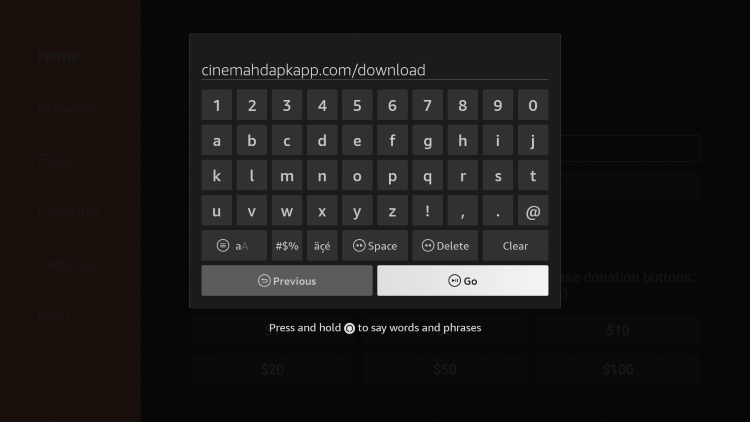
Step 3 – Scroll down and click Download Cinema HD APK.
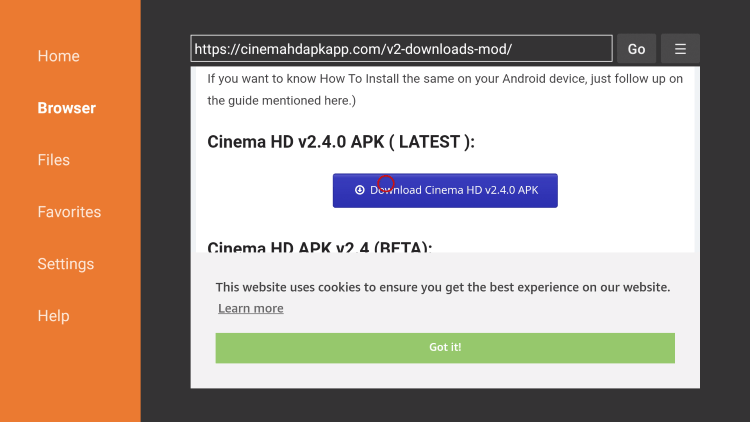
Step 4 – Wait for the file download to finish.
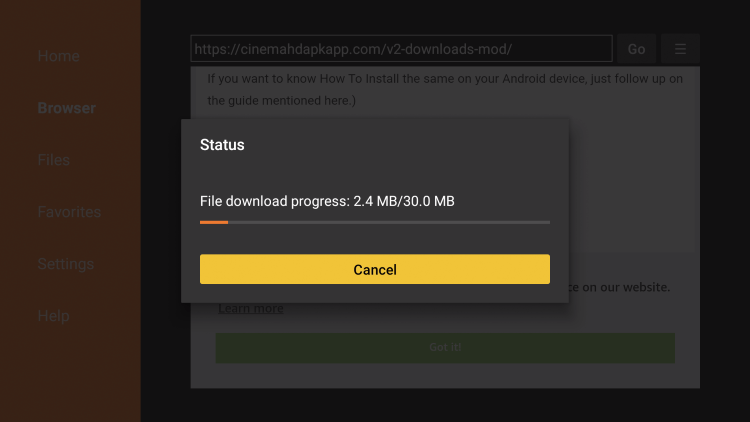
Step 5 – Click Install.
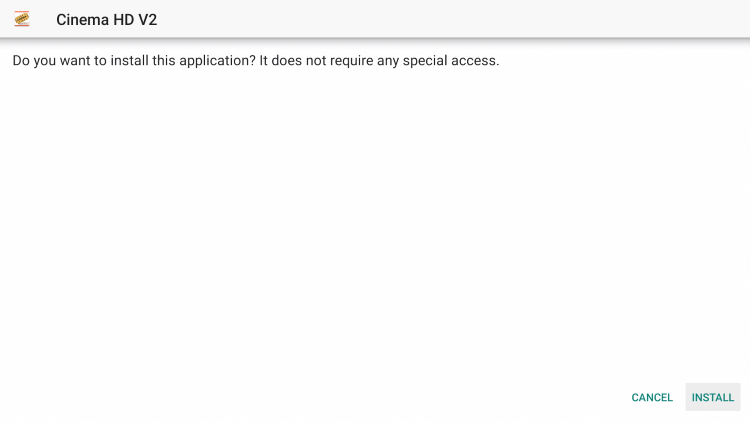
Step 6 – Click Open to launch Cinema HD APK.
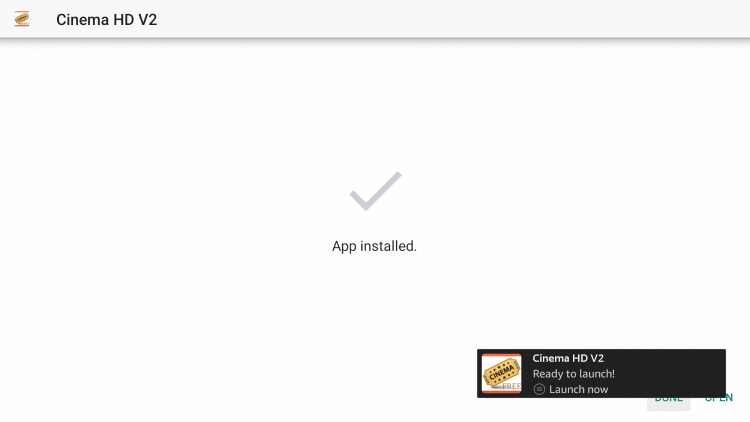
Step 7 – Click OK when the Change Log message appears.
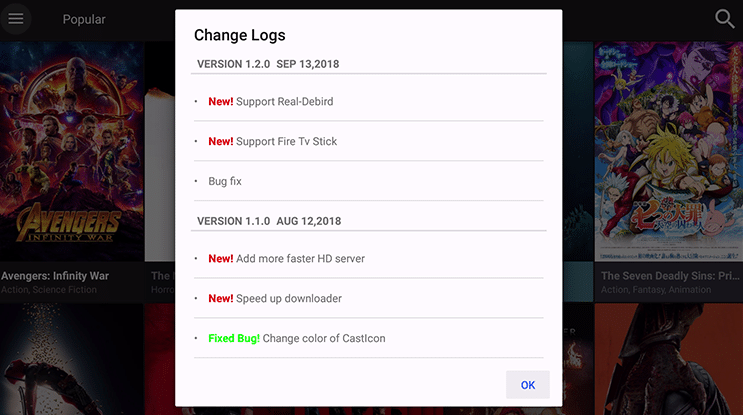
Step 8 – Installation of Cinema HD APK is complete on your Firestick. You can now enjoy movies and TV shows!
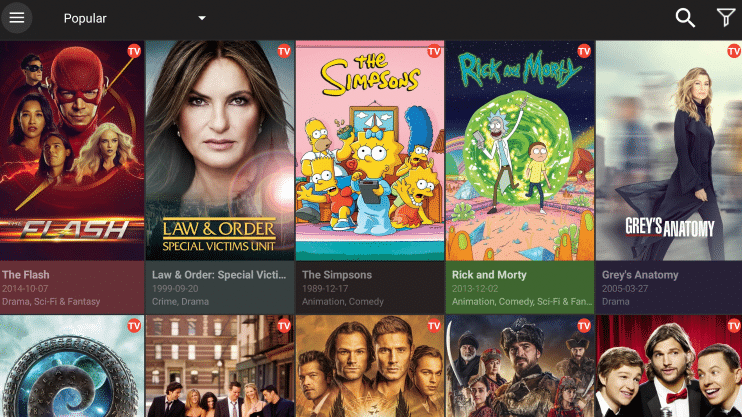
Continue below for setting up Real-Debrid within Cinema HD APK.
Set Up Real-Debrid Within Cinema APK
Similar to our Real-Debrid instructions above for The Crew Kodi addon, you can also use Real-Debrid within streaming apps like Cinema HD APK!
Using Real-Debrid within apps like Cinema APK will provide much higher-quality streaming links.
Step 1 – First you must register for a Real-Debrid account if you don’t have one already.
Step 2 – Click the menu icon in the upper left (3 horizontal lines) and select Settings.
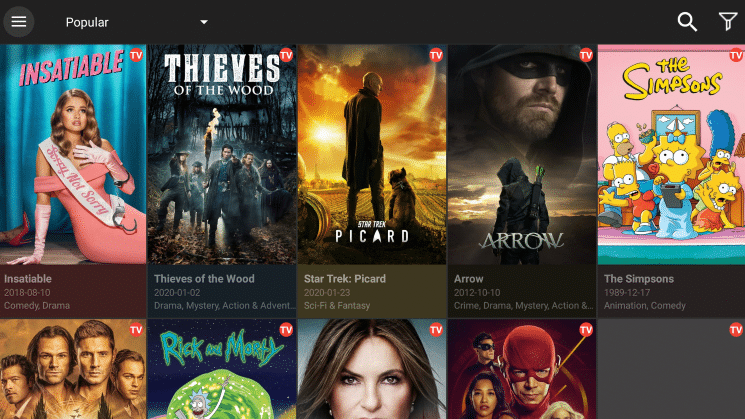
Step 3 – Scroll down and click Settings.
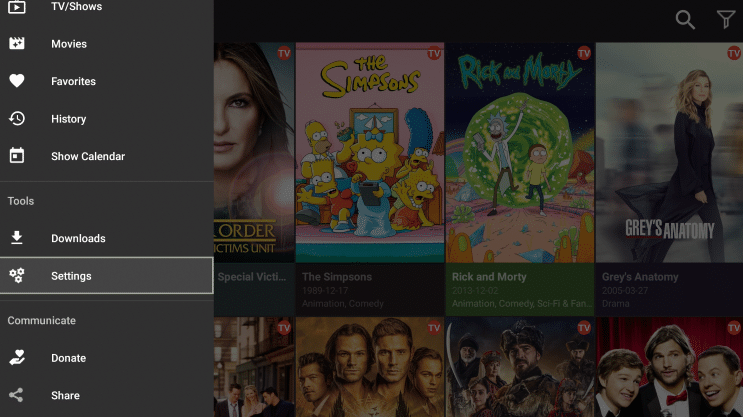
Step 4 – Click Login to Real-Debrid.
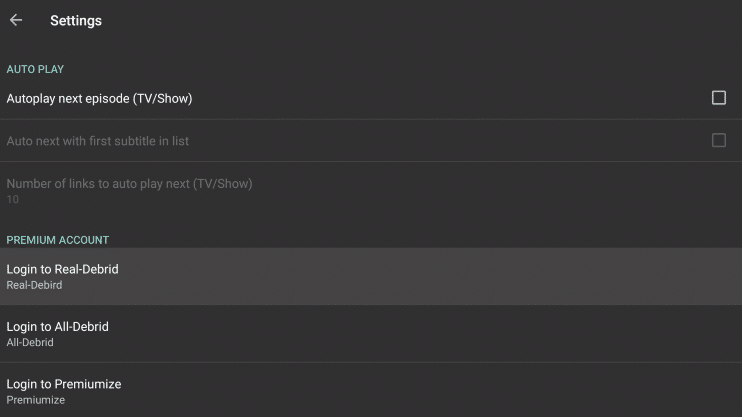
Step 5 – Note the code that appears on the screen.
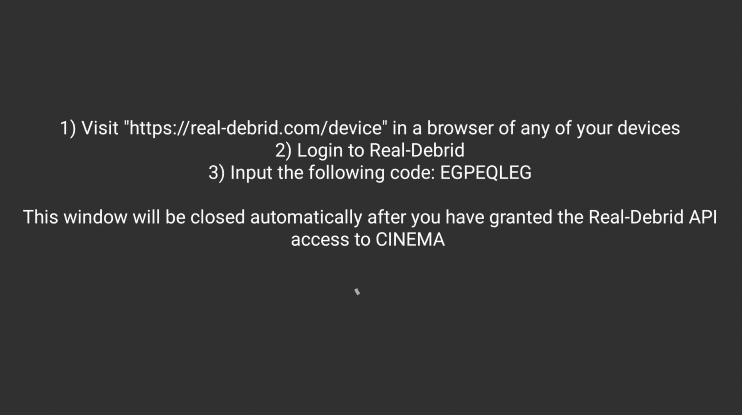
Step 6 – Open an Internet browser on another device and go to https://real-debrid.com/device.
Then enter the code from the previous step and click Continue.
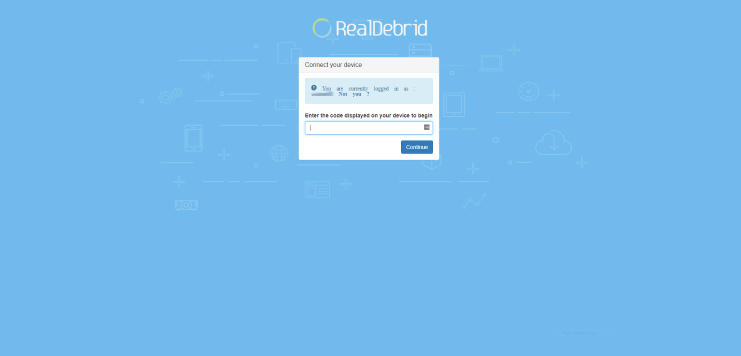
Step 7 – Your Real-Debrid application is now approved!
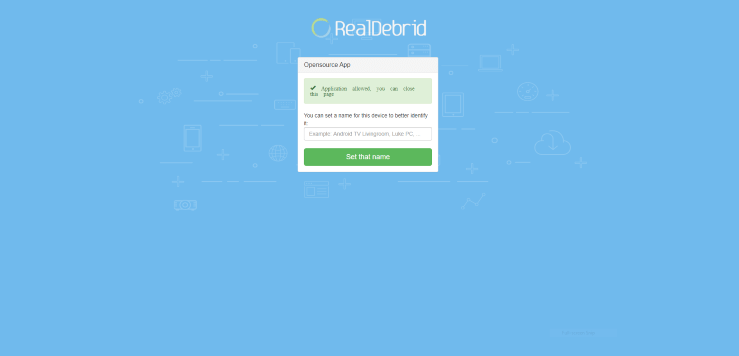
Step 8 – Return back to the Settings within Cinema HD APK and you should find you are now logged in with Real-Debrid.
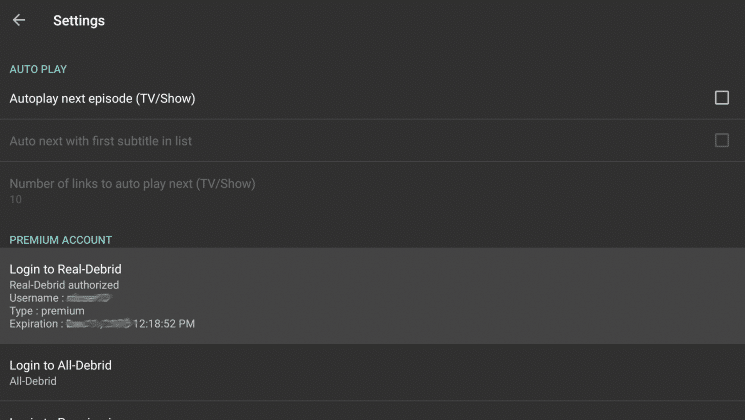
Step 9 – You will notice the Real-Debrid links now appearing with “DEB” in the link name.
Note: In this example, we are watching the 1968 version of Night of the Living Dead.
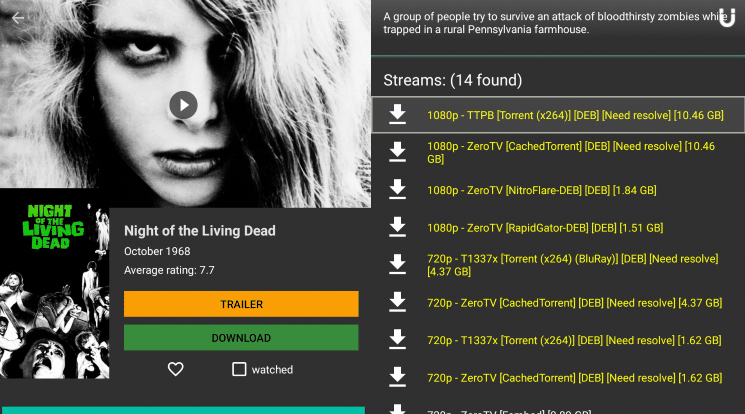
That’s it! You have integrated Real-Debrid within Cinema HD APK on your jailbroken Firestick.
Important Note: While Cinema HD APK is still working, the app may shut down soon. This comes after the app’s official GitHub page and Facebook Page has officially gone offline. See the story below for more information.
Jailbreak Firestick for Live TV

Jailbreaking a Firestick or Fire TV to stream live TV is one of the most common uses of this device.
Whether it’s IPTV services, apps, players, or streaming websites, using a jailbroken Firestick can unlock endless possibilities when it comes to watching live TV.
The following guide below will show you how to use an IPTV Player to access free live channels on your firestick device.
In this guide, we will use IPTV Smarters to access Samsung TV Plus which hosts over 700 live channels across the globe.
IPTV Smarters on Firestick/Fire TV
1 – Launch IPTV Smarters to select your device option and click Save.
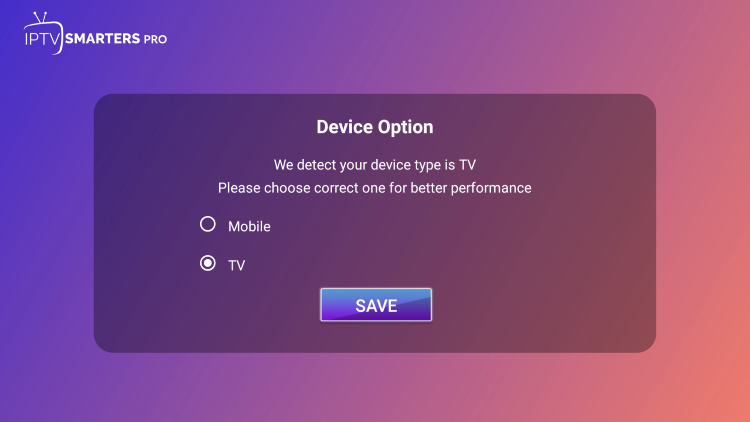
2 – Choose Load Your Playlist or File/URL.
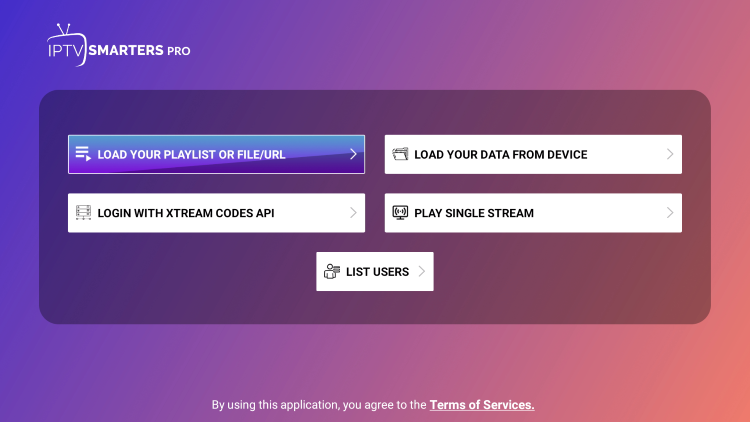
3 – Click Allow.
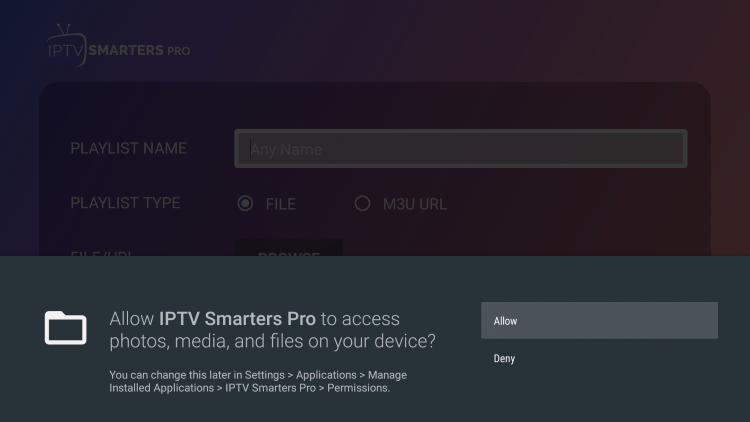
4 – Click the box to enter a Playlist Name.
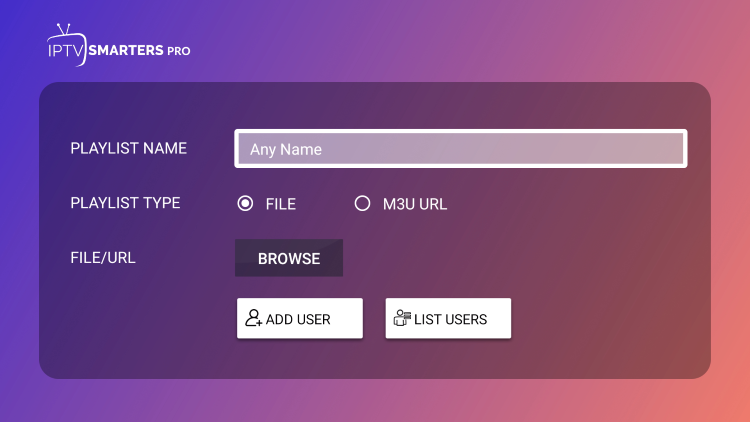
5 – Type stvplus or any other name you prefer and click Next.
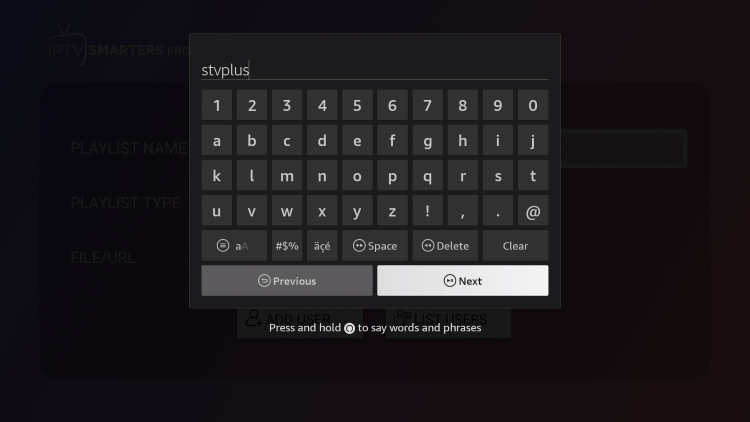
6 – Select M3U URL.
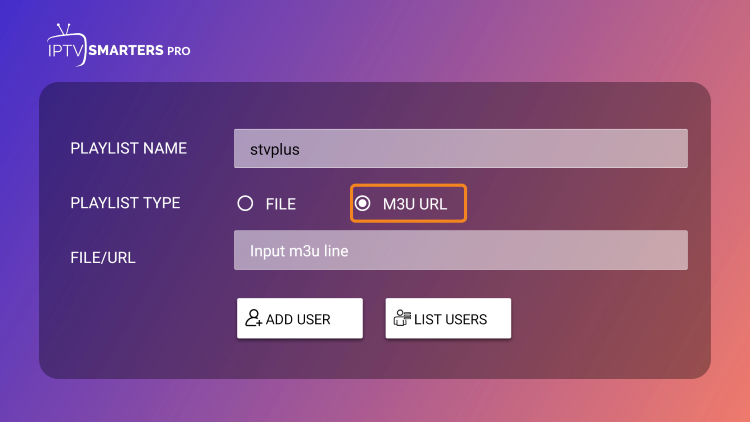
7 – Click the box to Input m3u line.
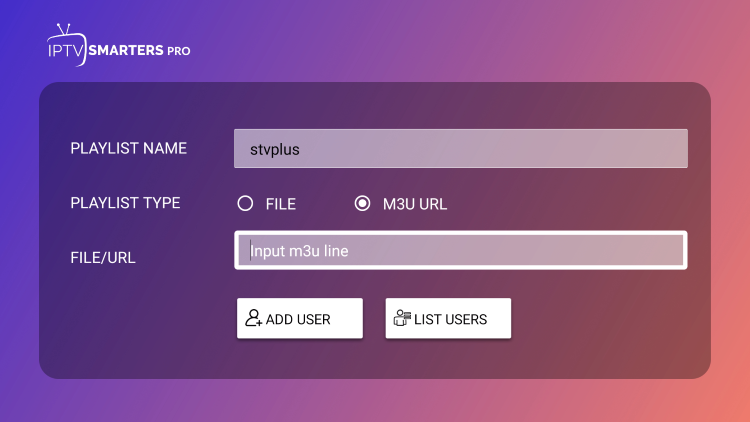
8 – Type the following URL exactly as it is listed here: https://i.mjh.nz/SamsungTVPlus/all.m3u8 and click Next.
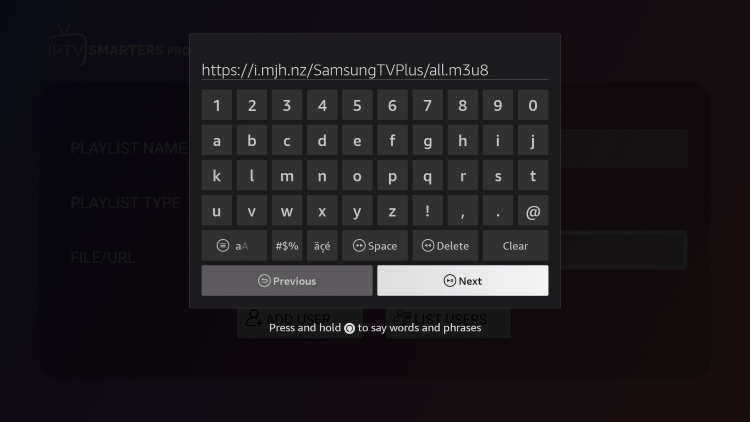
9 – Click Add User.
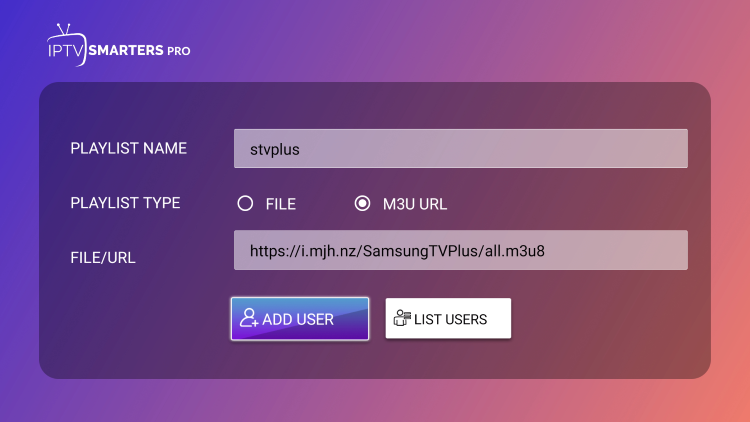
10 – You will then see User added successfully! message.
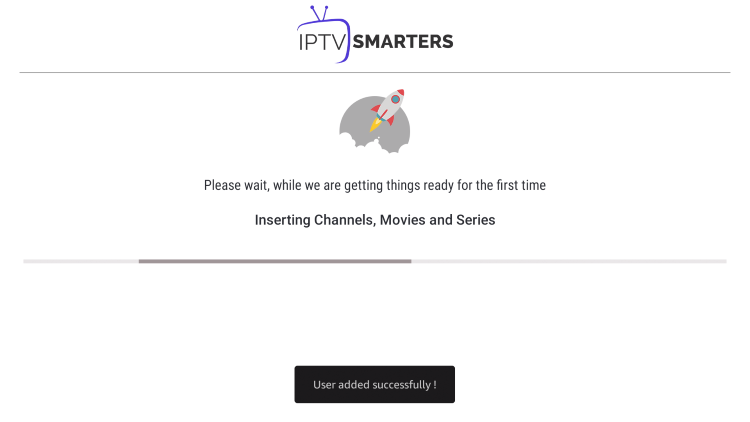
11 – Choose Live TV.
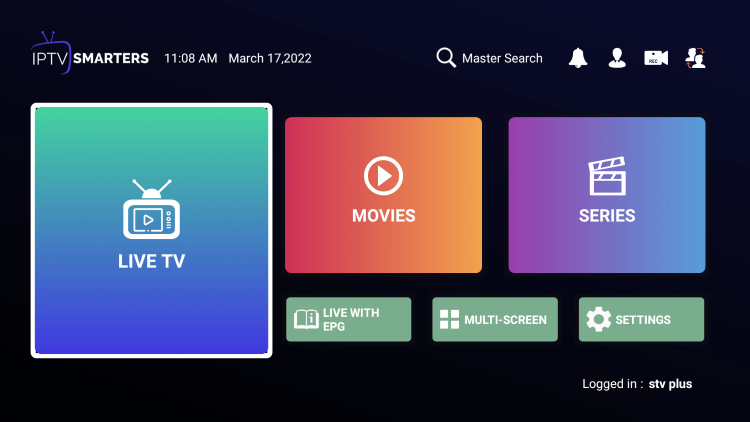
12 – You can now access hundreds of live free channels on your Firestick, Fire TV Cube, or Fire TV.
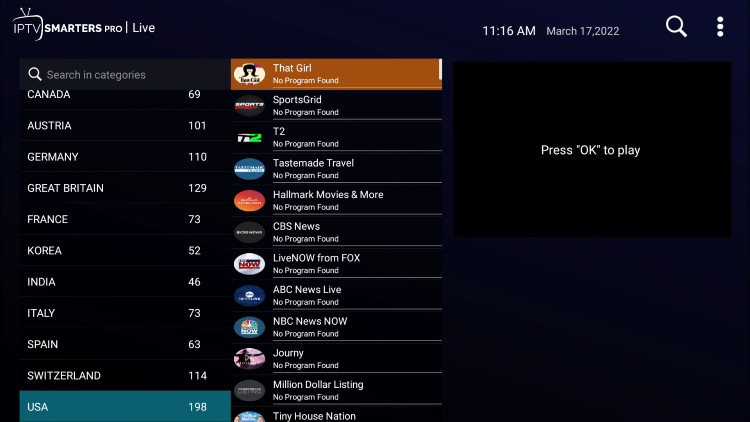
Live TV Apps
Using one or more of the apps above will allow you access to free Movies and TV Shows. However, this is not the only content users can enjoy with a Firestick jailbreak.
We can easily install apps to stream Live TV as well, oftentimes for just a small monthly fee.

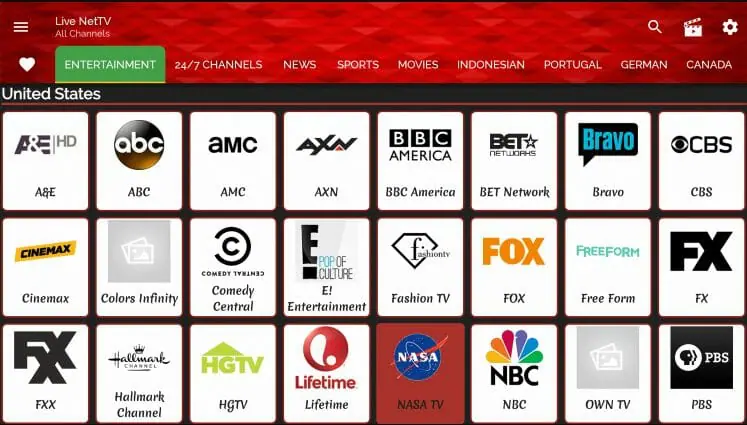
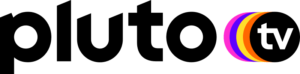
Pluto TV is one of the most popular and user-friendly live TV apps available today. This app has millions of users, and its following continues to grow.
The Pluto TV app has a wide range of programming from tech to sports, and from Latino shows to 24/7 news channels. Their channel lineup also keeps growing.
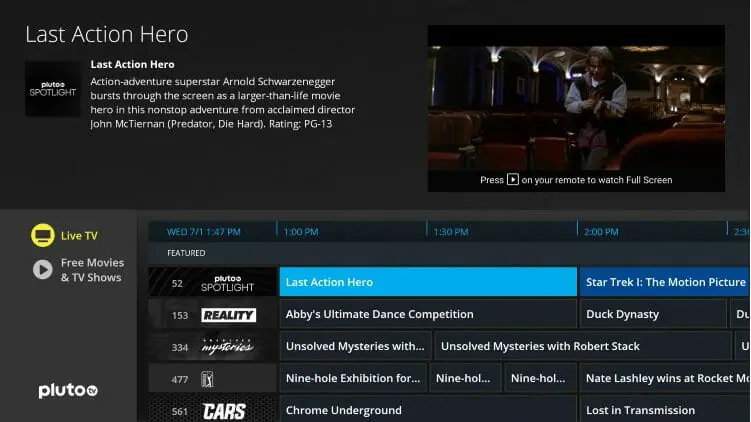
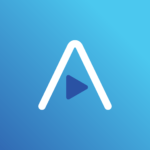
Airy TV is an all-in-one app that works on the Fire TV Stick and any other popular streaming device.
With over 100 live channels, this app makes an excellent free option for streaming live television.
Some of the categories within Airy TV include Featured Channels, Classic Movies, Classic TV Series, Classic TV, Classic Kids, TV Shows, Music, Sports, and more.
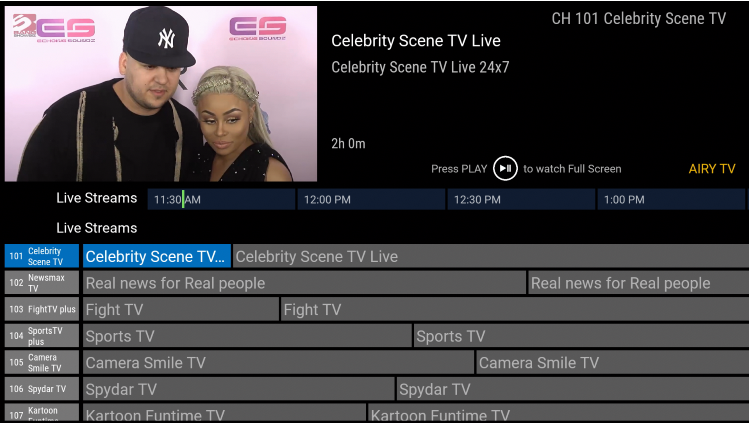

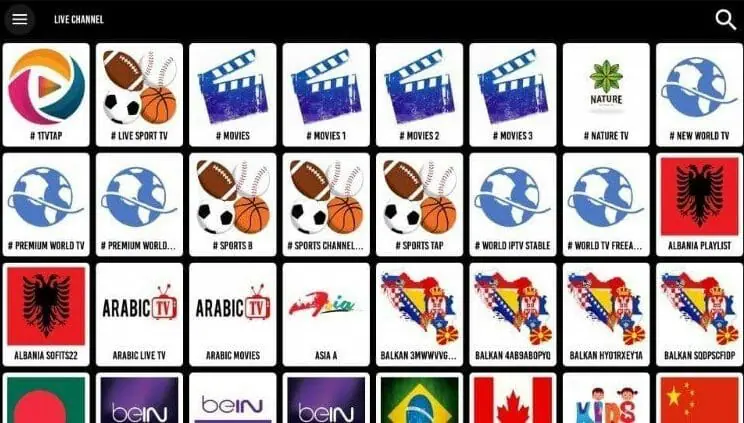

SportsTribal
Sports fans will love the SportsTribal app that works perfectly on Firestick and Fire TV devices.
It features live sporting events and much more for soccer, football, MMA, basketball, poker, and much more.
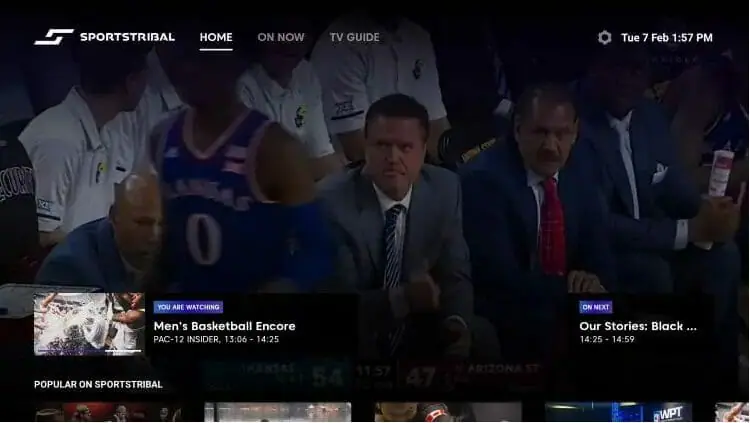
Live TV Services
Listed below are some of the best paid Live TV Services available today.
These work perfectly on any Firestick device for live-streaming local channels, news, entertainment, and much more.

fuboTV is one of the most popular IPTV services among sports fans and Firestick users from around the world.
The best part is fuboTV offers a 7-Day Free Trial for new users! This means you can try the service hassle-free.
This IPTV provider offers three different plans with the most popular for $69.99/month for over 115 channels and DVR.
View our complete fuboTV Review for more information on the service and channel offerings.

If you are looking for a cheaper alternative to use, Vidgo may be the choice for you.
New customers will get the first three months of Vidgo for under $23.00/month with this Special Discount.
After that, prices increase to $55/month for English Subscription and $30/month for the Spanish option.
Users will have access to 3 simultaneous connections and the ability to access TV Everywhere software with this service.
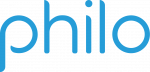
Philo is a great choice for those who enjoy entertainment & news channels on their Amazon Firestick or Fire TV device.
This service costs $20.00/month for over 60 channels and unlimited DVR.
Just like fuboTV, Philo also offers a 7-Day Free Trial for new users! This is a must-have feature when choosing a live TV service.
Local Channels

Those who jailbreak Firestick usually want to watch local programming.
Especially with cable and satellite companies dropping more local channels from their offerings due to contract disputes.
Whether it’s your local FOX, ABC, NBC, PBS, or other sub-channels, the guide below will provide both free and paid options for streaming local channels.
You can also install an inexpensive IPTV Service (Internet Protocol Television), which gives users access to their favorite channels found in cable and satellite packages.
This is a great way to eliminate cable and cut the cord entirely! This is especially popular among sports fans looking to watch their favorite teams and the big PPV events.
Users can also install a Free IPTV service or application on a Firestick or Fire TV. However, these often buffer and are not as reliable as a paid IPTV Service.
What is a Firestick Jailbreak?
Jailbreak is the process of removing restrictions imposed by the manufacturer to allow for the installation of unauthorized software.
Whether it’s football, basketball, soccer, baseball, boxing, or MMA, jailbreaking a Firestick will allow you to watch any sporting event you can think of.
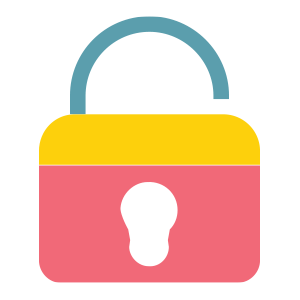
When we do this, we can install 3rd party applications not available within the Amazon App Store.
Once we jailbreak a Firestick, we can sideload applications onto the device that we normally can’t get through the major app stores.
By doing so, your Firestick will have access to thousands of free movies, TV shows, live channels, sports, and more.
These apps are oftentimes referred to as “jailbroken apps” which we can easily install on our device.
Many of these apps are listed above but there are hundreds of other options available as well.
This is a safe process and only involves changing a few security settings on the Firestick or Fire TV.
This is possible on Fire TV devices due to the fact that they are running on the Android operating system.
What Stores Carry Firesticks?
The Amazon Firestick has become the most popular Streaming Device available today due to its low price and simple jailbreak process.
If you don’t own a Fire TV Stick and you want to get started with this tutorial today, we have you covered.
Below are some retail stores that may carry this device.
Best Buy, Staples, Target, Fry’s, Radio Shack, GameStop, B and H, Amazon Books, Electronic Express, Shopko, Toys R Us, Sears, P.C. Richard & Son, Meijer, HH Gregg, Fred Meyer.

Or, if you are looking for a completely hands-free experience, you may want to consider jailbreaking the Amazon Fire TV Cube.
The Fire TV Cube has the same capabilities as the Firestick but with some added features.
This includes a built-in speaker, 16 GB of storage, and far-field voice control.

History of Jailbreaking a Firestick
The Firestick comes equipped with the Amazon App Store, which allows us to install applications easily onto our streaming device.
Each of the applications within this App Store must be approved by Amazon.
Some popular apps available in the Amazon App Store include HBO Max, Netflix, YouTube, Disney Plus, Downloader, and more.
Since the Fire TV Stick was first released in 2014, Amazon has taken a strong stance against applications that promote free and low-cost streaming capabilities.
The most notable ban was in June of 2015 when they removed the popular Kodi media center application from their app store.
When Kodi was removed from the Amazon App store, users started jailbreaking their Firesticks so that they could still install this popular application.
This opened the floodgates for many other free and low-cost streaming applications that could be installed as well after enabling apps from unknown sources on Fire TV devices.
Most people don’t realize that the Amazon Fire TV Stick is powered by the Android operating system.
This differs from other popular streaming devices such as the Roku and Apple TV which use their own operating system. Therefore, you can’t jailbreak a Roku device.
Since the Firestick is powered by the Android operating system, it opens up a world of endless possibilities for those who jailbreak it.
Android is the most popular operating system in the world to date, with over two billion active users.
Because of this popularity, there are literally millions of Android applications available that can all be installed onto a Firestick.
These Android applications are often referred to as APKs and can provide users with tons of free content.
We suggest doing your research and finding different apps that are best suited to your preference.
Overall, this guide has covered everything you need to jailbreak Firestick.
Simply enable apps from unknown sources and enjoy your improved streaming experience!
See our frequently asked questions below for more information.
Frequently Asked Questions
What does it mean to Jailbreak a Firestick?
It allows you to install applications that aren’t available within the Amazon app store. There are thousands of free streaming applications that can be installed that serve up free movies, TV shows, live channels, sports, and more.
Can I Jailbreak a Fire TV Stick 4K?
Yes, our method will work on Fire TV Stick 4K, Fire TV Stick Max, Fire TV Stick Lite, 1st & 2nd Gen Fire TV Stick, Fire TV, Fire TV Cube, and Fire TV Televisions.
Is Jailbreaking a Firestick Illegal?
No. It is not illegal to “jailbreak” a Firestick or Fire TV. However, what you access after you have jailbroken the Firestick may be illegal. Always use a VPN as outlined on this page and only view content within the public domain.
Is Jailbreaking a Firestick Easy?
Yes. Our step-by-step guide will walk you through the jailbreaking process for unrestricted streaming access. Do not pay for a jailbroken firestick!
How do You Get to Developer Options on Firestick?
If Developer Options is missing on your Firestick you can still access this within the About setting. When you are in the About setting, click Fire TV Stick seven times to become a developer.
What Free Apps Can You Get on a Jailbroken Firestick?
There are thousands of 3rd party apps available for installation on a jailbroken Fire TV Stick. These free apps can be used for streaming movies, live television, gaming, music, device utilities, and much more.
What Channels Can You Get for Free With a Firestick?
Due to the thousands of applications available for the Firestick, you can access all channels for free often found on expensive cable or satellite packages. Refer to the IPTV applications mentioned above.
Is There a Monthly Fee for a Firestick?
No, unless you purchase a subscription to one of the applications that require a monthly fee. Most Stream Radar tutorials outlined above teach how to install and use free services for streaming content on Firestick and Fire TV as well as Android devices.
What can a jailbroken Firestick do?
Firestick owners who choose to “jailbreak” their device have the ability to install 3rd party applications or apps not available in the Amazon App Store that provide tons of content.
Will my Firestick Become Damaged if I Jailbreak it?
No, we aren’t manipulating the hardware of the Fire TV Stick in any way so there is no harm done by jailbreaking it and you can always revert the device back to manufacturer settings in just a few simple steps.
Does Jailbreaking Slow Down my Amazon Firestick?
No, simply enabling unknown sources will not slow down your Firestick. However, Firestick storage is limited, and installing several third-party apps can take up valuable space. It would be a good idea to expand Firestick storage to help with any performance issues or buffering.
Which is better Roku or Firestick?
Unlike Roku devices which feature a closed source system, Firestick devices have open source software which makes them much better for installing and accessing apps for Movies, Shows, and more.
Can I Undo Jailbreaking a Firestick?
Yes, simply go through the screenshot tutorial above in the reverse direction. Or, perform a complete reset on your device through the settings panel.
Can I Sell a Jailbroken Firestick?
Due to copyright laws, we do not suggest selling jailbroken Firesticks that include applications that provide free movies, TV shows, IPTV, etc. Those who sell these devices have been known to face legal issues and we strongly recommend avoiding this.
Can I Buy a Jailbroken Firestick?
Yes, you can buy a jailbroken Firestick but I strongly suggest not doing so. With this hobby, it is important that users learn to keep their devices updated and functioning properly. Yes, you can buy a jailbroken Firestick but we don’t recommend it.
How do I Jailbreak a Firestick without Amazon Account?
Unfortunately, there is no way to use your Firestick without an Amazon account. Don’t worry as we show you above how to stop them from spying on you.
